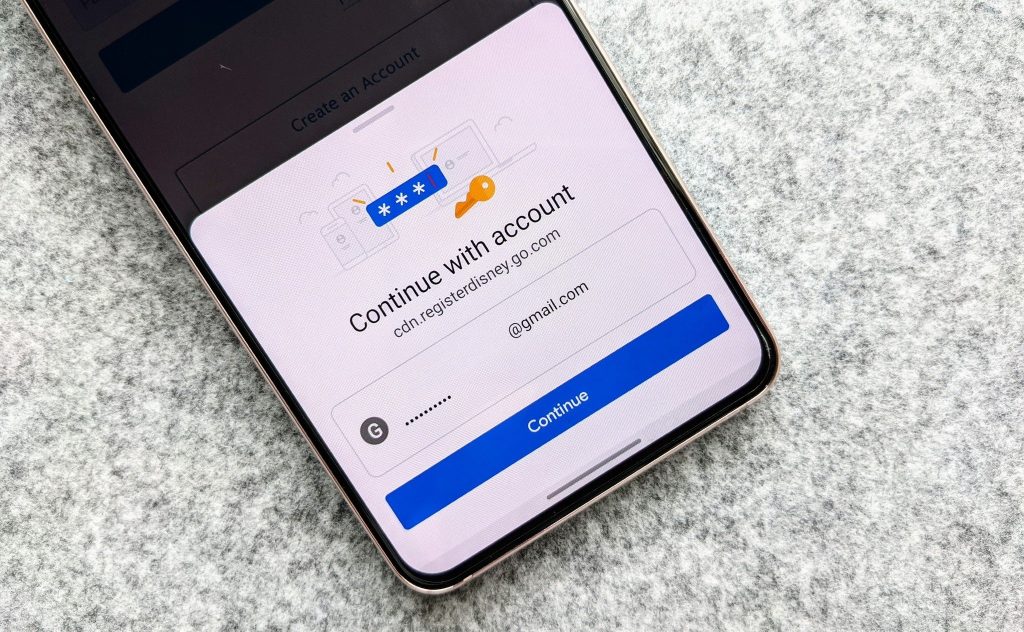Android users have difficulty in checking all the passwords which have been saved in the chrome application of their devices. The process to check all the saved passwords on the chrome of an android device is not very complicated. The saved passwords can be checked by:
1. Clicking on the chrome icon on your devices and opening the application.
2. Go to the three vertical dots which are either on the bottom right corner or the top right corner.
3. Go to the settings on the menu which opens after step 2.
4. Click on passwords in the setting`s menu.
5. You will now see a list of different websites on which you have a password saved.
6. The passwords will be hidden for each website, all you need to do is click on the eye icon next to the password and the password will appear right after the android asks you to enter the lock screen password which you have set for your device or your fingerprint.
7. You can easily delete passwords that have been saved on the device form this setting as well.
8. To delete a saved password you have to select the website it has been saved for and then click the dustbin icon at the top. The android device will ask you for a confirmation whether you want to delete the password once you click yes the password will be erased from your device`s memory.
9. Exporting of passwords can also be done by clicking on the export password tap on the same menu.
By following the steps 1 to 8, one can easily check all the passwords saved on an android device.