In the digital era, smartphones have become an integral part of our lives, serving as our communication hub, personal assistant, and entertainment center. With the multitude of tasks we entrust to our Android devices, it’s essential to ensure their optimal performance and longevity. That’s where effective device maintenance comes into play. By implementing a few simple strategies and routines, you can keep your Android phone in top shape, ensuring smooth operation, improved battery life, and enhanced security.
The purpose of this guide is to provide you with practical tips and techniques for maintaining your Android device. We’ll explore various aspects of device maintenance, including clearing cache and temporary files, managing storage space, updating the operating system and apps, optimizing battery life, removing unnecessary apps and data, and protecting against malware and security threats. By following these recommendations, you’ll be able to maximize the performance and lifespan of your Android phone, enjoying a seamless user experience and minimizing potential issues.

Whether you’re a tech-savvy enthusiast or a casual user, this guide will equip you with the knowledge and tools needed to keep your Android device running smoothly. From routine maintenance tasks to proactive security measures, you’ll discover practical solutions to common challenges. So let’s delve into the world of Android device maintenance and unlock the full potential of your smartphone!
Clearing Cache and Temporary Files
Cache and temporary files play a significant role in the functioning of an Android device. Cache refers to the storage of data from apps, websites, and system processes to facilitate faster access in the future. Temporary files, on the other hand, are created during app installations, software updates, and other system operations. While these files serve a purpose, they can accumulate over time and take up valuable storage space, potentially impacting device performance.
Clearing cache regularly is crucial for several reasons. First, it helps free up storage space, allowing your Android device to run more efficiently. By removing unnecessary cache files, you can ensure that your device has ample room for new apps, media, and system updates. Second, clearing cache can improve the performance of your apps and the overall responsiveness of your device. Over time, cached data can become outdated or corrupted, leading to sluggishness and app crashes. Regularly clearing the cache ensures that apps can access fresh data, resulting in smoother operation.
To clear the cache on an Android device, follow these steps: First, go to the Settings menu and select “Storage” or “Storage & USB.” Then, tap on “Cached data” or “Cached data size” to view the amount of cache stored on your device. To clear the cache, select “Clear cache” or “Delete cached data.” Alternatively, you can go to the “Apps” or “Application Manager” section in Settings, choose the specific app, and select “Clear cache.” It’s worth noting that clearing the cache won’t delete any personal data or app settings; it simply removes temporary files. By incorporating this simple practice into your device maintenance routine, you can keep your Android phone running smoothly and free from unnecessary clutter.
Managing Storage Space
Low storage space can have a significant impact on the performance of your Android device. When your device’s storage is nearly full, it can lead to decreased responsiveness, app crashes, and overall sluggishness. Additionally, low storage space may prevent you from installing new apps or updates, limiting your device’s functionality. It’s crucial to understand the consequences of insufficient storage and take proactive measures to manage it effectively.
To optimize storage space on your Android device, consider implementing a few helpful tips. First, regularly review and delete unnecessary files, such as duplicate photos, videos, and documents. You can also move large files to cloud storage or an external storage device to free up space. Additionally, uninstalling unused apps and removing unwanted media can significantly contribute to reclaiming storage capacity. Furthermore, consider utilizing streaming services for music and videos rather than storing large media files locally. By adopting these practices, you can ensure that your device has ample storage for essential data and applications, leading to improved performance and a better user experience.

Android devices offer built-in tools that can assist you in managing storage efficiently. The “Storage” or “Storage & USB” section in the Settings menu provides a comprehensive overview of your device’s storage usage, including a breakdown of different file types and the amount of space they occupy. This feature enables you to identify storage-hungry apps or large files that you may not be aware of. Additionally, Android provides the option to automatically offload unused apps, which temporarily removes app data while keeping the app icon intact. This feature can be enabled in the “Storage” settings. By leveraging these built-in tools, you can take proactive steps to manage storage space effectively and optimize your Android device’s performance.
Updating Operating System and Apps
Keeping the operating system (OS) and apps up to date is of paramount importance for the optimal functioning of your Android device. Regular updates provide several significant benefits, particularly in terms of security and performance. Operating system updates often include patches and fixes for security vulnerabilities, ensuring that your device is protected against the latest threats. By staying up to date with app updates, you can benefit from bug fixes, stability improvements, new features, and enhanced compatibility with the latest OS version. Overall, updating the OS and apps helps maintain the overall integrity and security of your device while ensuring a smooth and reliable user experience.
Checking for updates and installing them on an Android device is a straightforward process. To check for OS updates, navigate to the Settings menu and select “System” or “About phone.” From there, tap on “Software updates” or a similar option to check for available updates. If an update is available, follow the on-screen prompts to download and install it. For app updates, open the Google Play Store and go to the “My apps & games” section. This will display a list of apps with available updates. Simply tap on “Update” next to each app or select “Update all” to update all apps simultaneously. It’s recommended to enable automatic updates in the Play Store settings to ensure that your apps are updated automatically in the future. By regularly checking for and installing updates, you can take advantage of the latest features, improvements, and security enhancements on your Android device.
Optimizing Battery Life
Optimizing battery life is essential for ensuring that your Android device lasts throughout the day without needing frequent recharging. To extend the battery life, consider implementing a few useful tips. First, adjust your screen brightness to a lower level or enable auto-brightness to reduce the power consumption of the display. Additionally, shorten the screen timeout duration to minimize the time the screen remains active when not in use. Restricting background app refresh, disabling unnecessary push notifications, and closing unused apps running in the background can also help conserve battery power. Furthermore, limiting resource-intensive activities like gaming and video streaming can significantly extend battery life. By adopting these practices, you can maximize the usage time of your Android device on a single charge.
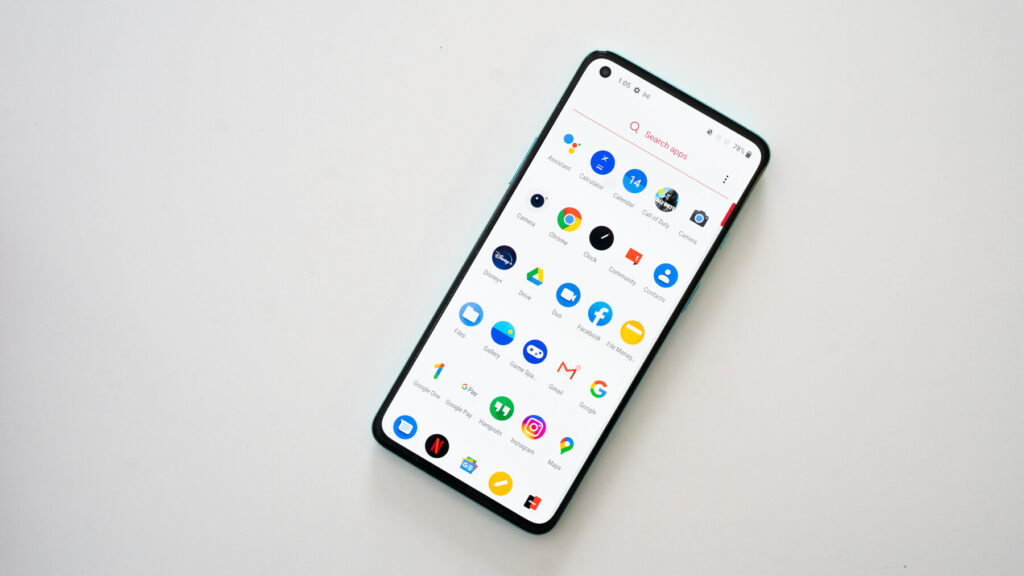
Identifying battery-draining apps and managing them is crucial for optimizing battery life. Android provides a built-in feature that allows you to view battery usage statistics. Go to the Settings menu and select “Battery” or “Battery & performance” to access this information. Here, you can see which apps are consuming the most battery power. If you notice specific apps consuming an unusually high amount of battery, consider taking action. You can either adjust their settings to minimize their power consumption or, if possible, find alternative apps that are less battery-intensive. Additionally, take advantage of power-saving modes and settings offered by Android devices. These modes restrict background activities, reduce screen brightness, and limit certain functionalities to conserve battery power. Activate the power-saving mode when your battery is running low or use it proactively to extend battery life during periods of extended use.
Removing Unnecessary Apps and Data
Removing unnecessary apps and data is vital for decluttering your Android device and optimizing its performance. Over time, we tend to accumulate a multitude of apps that we no longer use or need. These unused apps not only take up valuable storage space but can also impact device performance. By regularly removing unnecessary apps, you can free up storage space, improve the organization of your device, and enhance its overall speed and responsiveness. Additionally, removing unnecessary data such as old files, photos, and videos that are no longer needed can further contribute to freeing up storage space and ensuring a more streamlined user experience.
Uninstalling apps from an Android device is a straightforward process. First, go to the Settings menu and select “Apps” or “Application Manager.” This will display a list of all the apps installed on your device. Tap on the app you want to uninstall, and you’ll be presented with the option to “Uninstall” or “Disable” the app. Select “Uninstall” to remove the app from your device. Alternatively, you can long-press the app icon on the home screen or app drawer and drag it to the “Uninstall” or “Remove” option that appears at the top of the screen. By using these methods, you can easily uninstall unnecessary apps and reclaim valuable storage space.
In addition to removing unused apps, clearing out old files and media is crucial for freeing up space on your Android device. You can start by reviewing your file manager or gallery app to identify files that are no longer needed. Delete duplicate photos, videos, and documents, and consider transferring important files to cloud storage or external devices for safekeeping. It’s also a good practice to regularly clear your cache and temporary files, as discussed earlier, to free up additional storage space. By regularly removing unnecessary files and media, you can ensure that your device has ample space for new apps, media, and system updates, resulting in improved performance and a more organized digital environment.
Protecting against Malware and Security Threats
Protecting against malware and security threats is crucial to ensure the safety and privacy of your Android device. Android devices, being widely used and connected to the internet, are susceptible to various risks, including malware infections, phishing attacks, and data breaches. Understanding the risks associated with malware and security threats is the first step towards safeguarding your device. Malware can compromise your personal information, steal sensitive data, and even render your device unusable. Additionally, phishing attacks can trick you into revealing your login credentials or financial information. By being aware of these risks, you can take proactive measures to protect your Android device.

To prevent malware infections and security threats, it is essential to follow best practices. First, exercise caution when downloading and installing apps by using official app stores such as Google Play Store and avoiding third-party sources. Be wary of apps with a low number of downloads or suspicious reviews. Additionally, be cautious when clicking on links in emails, messages, or websites, especially if they appear suspicious or come from unknown sources. Regularly update your device’s operating system and apps to patch security vulnerabilities. Enable device encryption and use strong, unique passwords or passphrases to protect your device and accounts. Lastly, be cautious while connecting to public Wi-Fi networks and consider using a virtual private network (VPN) for secure internet browsing.
Using antivirus and security apps can provide an additional layer of protection for your Android device. These apps scan for malware, provide real-time protection against threats, and offer additional security features such as anti-theft and app privacy. Look for reputable antivirus and security apps from trusted developers on the Google Play Store and read user reviews before choosing one that suits your needs. Keep the app updated to ensure it has the latest virus definitions and security features. By utilizing these apps, you can enhance the security of your Android device and mitigate the risks posed by malware and security threats.
Conclusion
In this guide, we have explored various aspects of Android device maintenance, providing practical strategies to keep your phone in top shape. From clearing cache and managing storage space to updating the operating system and apps, optimizing battery life, removing unnecessary apps and data, and protecting against malware and security threats, these practices can significantly enhance the performance, longevity, and security of your Android device.
By regularly clearing cache and temporary files, you can free up storage space and ensure smoother app operation. Managing storage space by removing unnecessary apps and data allows for better organization and improved device performance. Updating the operating system and apps keeps your device secure and up to date, benefiting both security and performance aspects. Optimizing battery life through various tips and utilizing power-saving modes helps extend the usage time of your Android device. Lastly, protecting against malware and security threats through best practices and the use of antivirus and security apps ensures the safety and privacy of your device.
Incorporating these practices into your device maintenance routine will help you maximize the performance, lifespan, and security of your Android device. Whether you’re a tech enthusiast or a casual user, these strategies will enable you to unlock the full potential of your smartphone, ensuring a seamless user experience and minimizing potential issues. Embrace the power of effective Android device maintenance, and enjoy a reliable, secure, and optimized mobile experience.
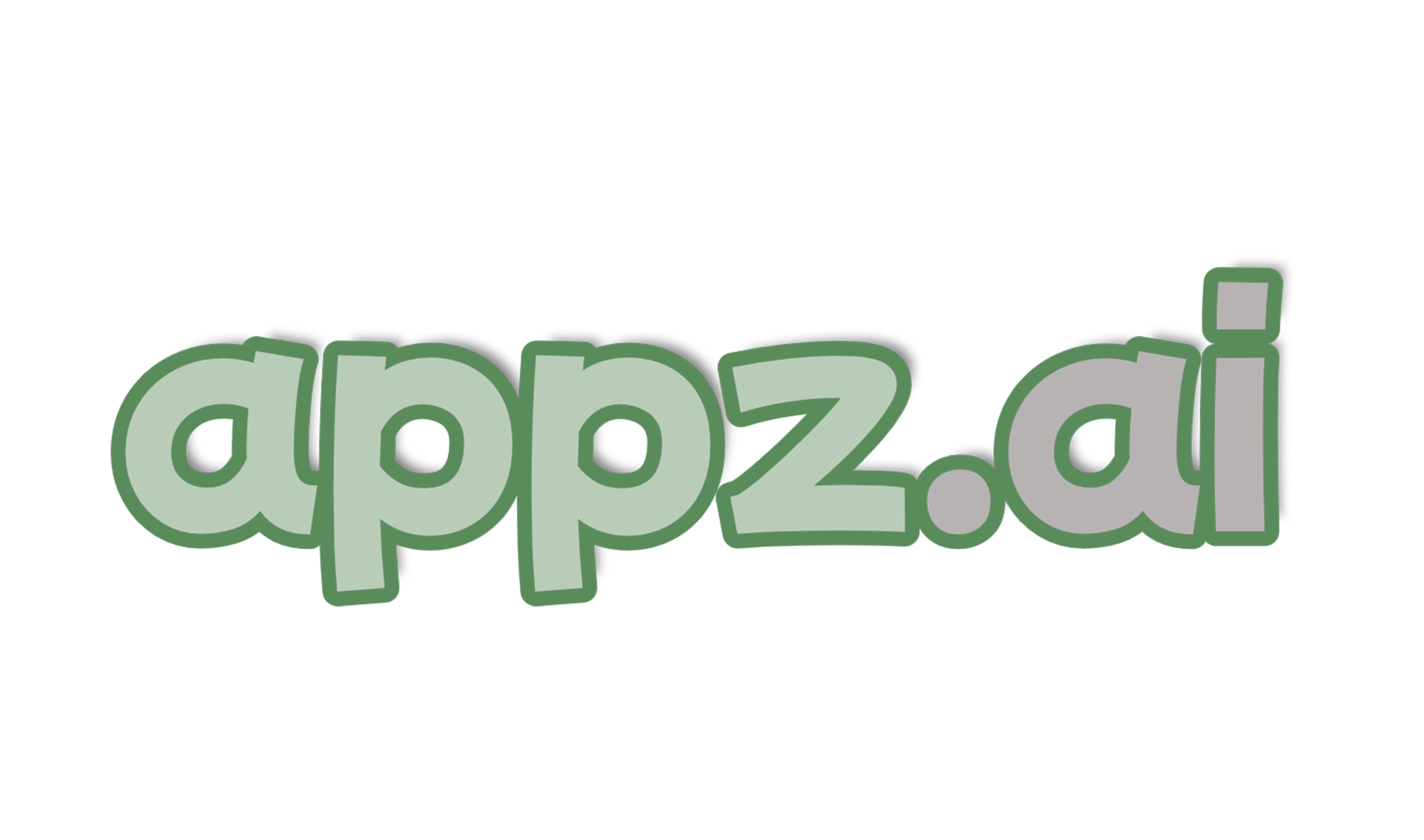




Add comment