Android, the popular mobile operating system developed by Google, offers a wide array of features and functionalities that can enhance the user experience. Whether you’re a seasoned Android user or a newcomer to the platform, knowing some tips and tricks can help you navigate your device more efficiently and take full advantage of its capabilities. In this guide, we will explore a range of Android tips and tricks that can empower you to customize your device, maximize battery life, boost performance, enhance security and privacy, improve productivity, and master various shortcuts.
The first section of this guide focuses on customizing your Android device to make it truly your own. You’ll learn how to personalize your home screen by arranging widgets and app icons, changing themes, and creating custom widgets. These customization options allow you to tailor your device’s appearance and layout to reflect your personal style and preferences. By making these adjustments, you can create a more intuitive and visually appealing user interface that enhances your overall Android experience.
The second section delves into tips and tricks for maximizing battery life, an essential concern for every smartphone user. You’ll discover strategies for adjusting screen brightness and timeout settings, optimizing background processes, and utilizing battery saver mode. Implementing these techniques can significantly extend your device’s battery life, ensuring that you can stay connected and productive for longer periods without having to constantly recharge. With a few simple tweaks, you’ll be able to make the most out of your Android device’s battery capacity.

Customizing Your Android Device
Personalizing the Home Screen is a fundamental aspect of customizing your Android device. With Android’s flexible interface, you have the freedom to arrange app icons, widgets, and shortcuts to suit your preferences. You can create a layout that provides quick access to your most-used apps, place widgets displaying weather updates or calendar events, and organize folders for easy app categorization. By personalizing your home screen, you can streamline your navigation and make your device more visually appealing and functional.
Changing App Icons and Themes is another powerful way to customize your Android device. Android allows you to replace the default icons of your apps with custom ones, giving your device a unique look and feel. You can either choose from a wide range of icon packs available on the Play Store or create your own custom icons using third-party apps. Moreover, Android offers the ability to change themes system-wide, altering the color schemes, fonts, and overall appearance of your device’s interface. This customization option allows you to personalize your Android device to match your personal style or mood.
Creating Custom Widgets is a fantastic way to personalize your Android device’s home screen even further. Widgets are interactive elements that provide at-a-glance information or quick access to specific functions. Android offers a variety of built-in widgets, such as weather, clock, calendar, and music player widgets. Additionally, you can install third-party widget apps that offer an extensive collection of customizable widgets, including news, social media, fitness trackers, and more. By creating and placing custom widgets on your home screen, you can tailor your Android experience to display the information that matters most to you and improve your overall productivity.
Maximizing Battery Life
One of the top concerns for Android users is maximizing battery life to ensure their devices last as long as possible between charges. Adjusting Screen Brightness and Timeout is a simple yet effective technique to conserve battery power. By lowering the screen brightness to an optimal level and reducing the screen timeout duration, you can significantly reduce the energy consumption of your device’s display. This adjustment not only extends battery life but also minimizes eye strain. Additionally, utilizing automatic brightness settings can help the device adjust screen brightness based on ambient lighting conditions, further optimizing battery usage.
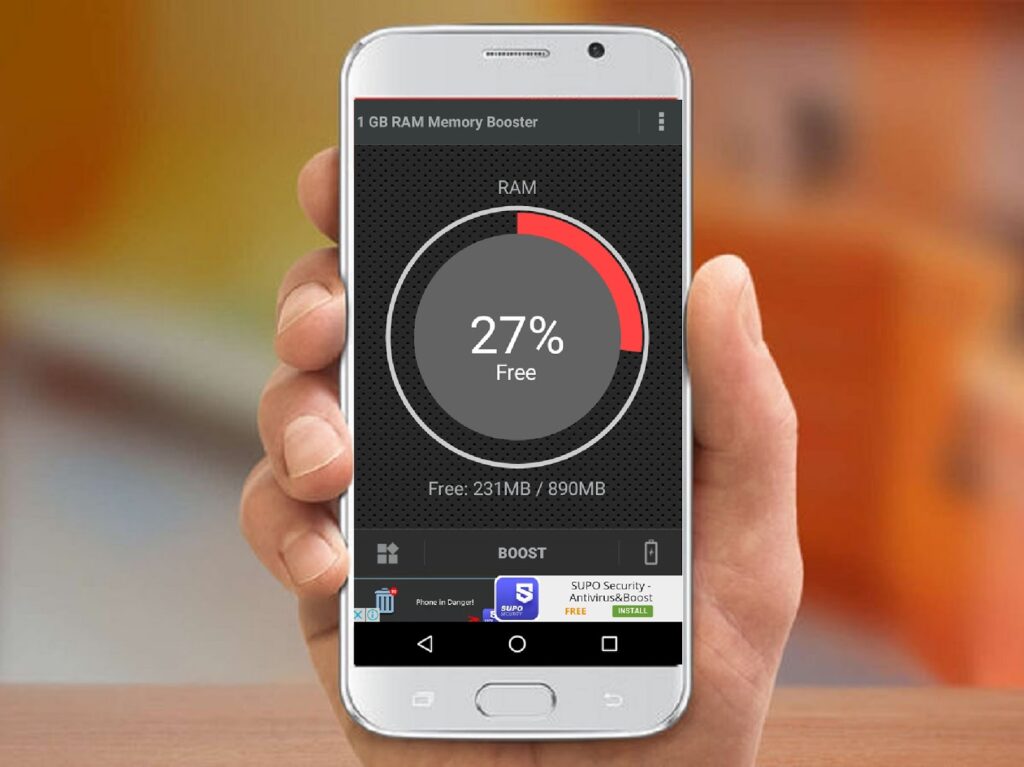
Optimizing Background Processes is another key strategy for maximizing battery life. Many apps and services continue running in the background, consuming battery resources even when you’re not actively using them. Android provides tools to identify and manage these background processes effectively. By accessing the Battery section in the device’s settings, you can view battery usage statistics and identify apps that consume a significant amount of power. You can then choose to limit background activity for such apps or force stop them entirely, conserving battery life without sacrificing essential functionality.
Android’s Battery Saver Mode is a built-in feature designed to help users maximize battery life when their device’s charge is running low. When enabled, Battery Saver Mode reduces performance, limits background processes, and adjusts system settings to minimize power consumption. It can be activated manually or set to turn on automatically when the battery reaches a certain percentage. By using Battery Saver Mode strategically, especially during extended periods of no access to charging, you can extend your device’s battery life and ensure it lasts as long as possible until you can recharge it.
Boosting Performance
Clearing Cache and Junk Files is a simple yet effective method to boost the performance of your Android device. Over time, apps accumulate temporary files and cached data, which can take up valuable storage space and slow down the device. Android provides a built-in feature to clear cache and junk files. By accessing the storage settings, you can easily delete unnecessary files, freeing up storage space and potentially improving the overall performance and responsiveness of your device.
Disabling or Uninstalling Unused Apps is another effective way to boost performance on your Android device. Unused or rarely used apps not only take up storage space but can also run in the background and consume system resources. By disabling or uninstalling these apps, you can free up storage, RAM, and processing power, resulting in a smoother and more responsive user experience. Android allows you to disable pre-installed apps that cannot be uninstalled, preventing them from running and using system resources while still keeping them on your device if needed.
Utilizing Developer Options for Advanced Tweaks is an option for more advanced users looking to fine-tune their device’s performance. Android provides Developer Options that offer a range of settings and tweaks for optimizing performance. Within Developer Options, you can modify animation speeds, limit background processes, enable GPU rendering, and more. These tweaks can help enhance the speed and responsiveness of your device, especially for resource-intensive tasks and applications. However, it’s important to exercise caution when making changes in Developer Options, as incorrect settings may lead to undesirable outcomes.
Enhancing Security and Privacy
Setting Up Lock Screen Security is a crucial step in safeguarding your Android device against unauthorized access. Android provides various lock screen security options, including PIN codes, patterns, passwords, and fingerprint or face recognition. By setting up a strong lock screen security measure, you ensure that only authorized individuals can access your device and its contents. It is recommended to choose a lock screen method that combines convenience and strength to strike a balance between security and ease of use.

Managing App Permissions is another vital aspect of enhancing security and privacy on your Android device. Apps often request permissions to access various features and data on your device. It’s important to review and manage these permissions to protect your personal information. Android allows you to control app permissions individually. You can grant or revoke permissions for each app, ensuring that only necessary and trusted apps have access to sensitive data. Regularly reviewing and adjusting app permissions can help prevent unauthorized access to your personal information and maintain your privacy.
Enabling Find My Device and Remote Wiping is an essential security measure for protecting your Android device in case of loss or theft. Android offers a built-in feature called Find My Device, which allows you to locate your device remotely using GPS. Additionally, it enables you to remotely lock your device, display a message, or even erase its data to prevent unauthorized access. By enabling this feature and linking it to your Google account, you can have peace of mind knowing that you have measures in place to track and secure your device in unfortunate situations.
Improving Productivity
Using Split Screen and Multi-Window Mode is a valuable feature that can enhance your productivity on an Android device. Android allows you to multitask by simultaneously running two apps in split-screen mode or using multi-window mode. This means you can have two apps side by side, making it convenient to reference information, take notes, or perform tasks that require simultaneous access to multiple apps. Whether you’re responding to emails while browsing the web or taking notes while watching a video tutorial, the split-screen and multi-window mode can significantly boost your efficiency and productivity.
Customizing Notifications and Priority Mode is another effective way to improve productivity on your Android device. Android provides comprehensive notification management options, allowing you to customize how notifications appear and behave. You can prioritize important apps and contacts, enabling their notifications to be displayed prominently or even overriding other less critical notifications. Additionally, you can set specific notification channels and adjust notification settings for individual apps, ensuring that you only receive alerts that are relevant to your work or tasks at hand. By customizing notifications and utilizing priority mode, you can stay focused on essential matters while reducing distractions and interruptions.
Employing Voice Commands and Assistant Features is a powerful tool for increasing productivity on your Android device. Android comes with a built-in virtual assistant, such as Google Assistant, which can perform various tasks through voice commands. You can dictate texts, set reminders, make phone calls, navigate to locations, and even control smart home devices using voice commands. Additionally, Android supports voice input in various apps, allowing you to type and compose text messages or emails using your voice. By leveraging voice commands and assistant features, you can complete tasks hands-free, save time, and maintain productivity even when your hands are occupied or you’re on the go.
Mastering Android Shortcuts
Accessing Quick Settings and Control Center is a key aspect of mastering Android shortcuts. Android provides a convenient way to access essential settings and features through the Quick Settings panel. By swiping down from the top of the screen, you can quickly toggle Wi-Fi, Bluetooth, airplane mode, screen brightness, and more. Additionally, Android’s Control Center offers quick access to additional controls and shortcuts, such as flashlight, screen rotation, screen recording, and media playback controls. Familiarizing yourself with these shortcuts allows you to effortlessly manage and adjust your device’s settings on the fly, saving time and enhancing efficiency.
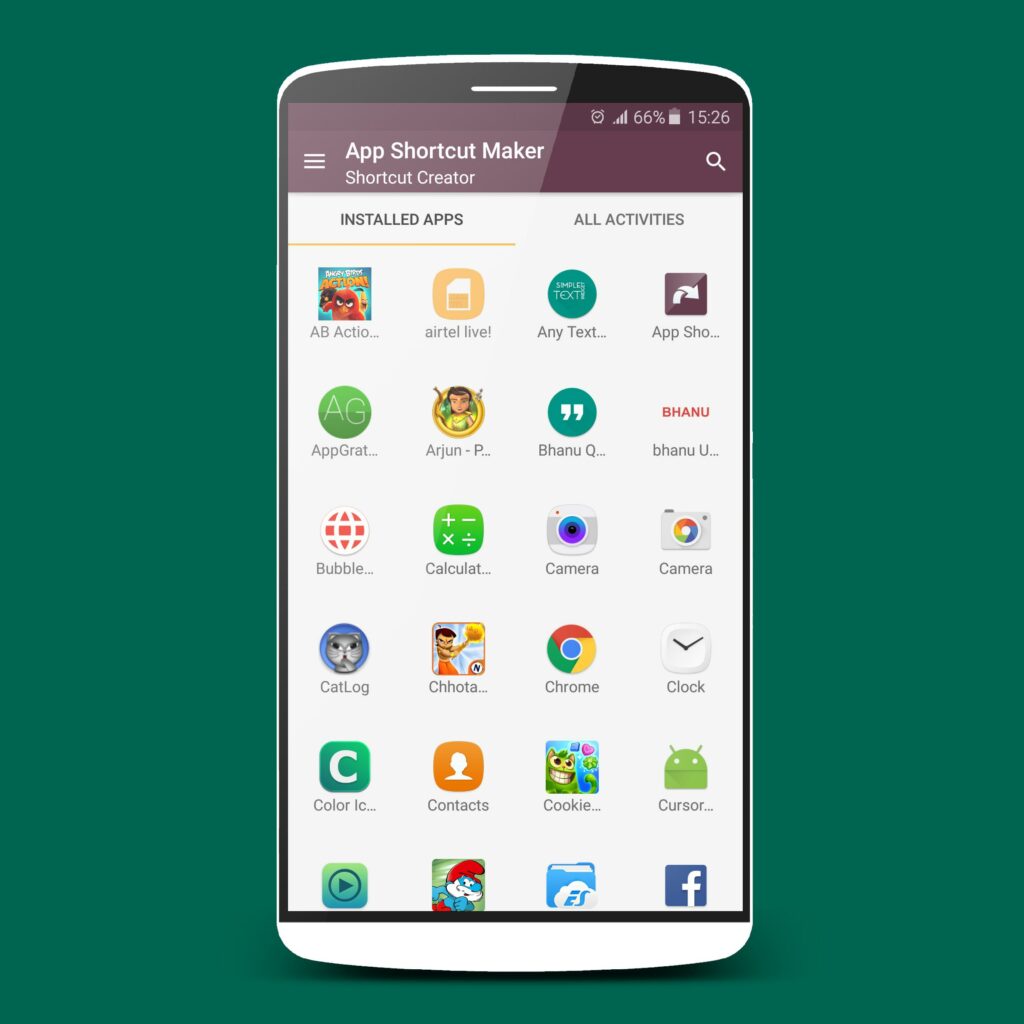
Utilizing Gesture Navigation is another advanced shortcut technique available in Android. Gesture navigation allows you to navigate through your device using swipe gestures instead of traditional buttons. With gestures enabled, you can swipe up from the bottom of the screen to go to the home screen, swipe left or right on the bottom edge to switch between recent apps, and swipe from the side of the screen to go back. Gesture navigation provides a more immersive and intuitive way to interact with your Android device, eliminating the need for physical buttons and streamlining your navigation experience.
Taking Advantage of Keyboard Shortcuts is a valuable skill that can boost your productivity on an Android device. Android supports various keyboard shortcuts that can expedite common tasks and actions. For example, you can use “Ctrl+C” and “Ctrl+V” to copy and paste text, “Ctrl+Z” to undo an action, and “Ctrl+A” to select all text. Additionally, you can use keyboard shortcuts in specific apps like email clients and text editors to perform actions such as composing a new message, saving a document, or formatting text. By learning and utilizing these keyboard shortcuts, you can navigate through apps, edit text, and perform tasks more efficiently, especially when using external keyboards or Bluetooth keyboards with your Android device.
Conclusion
In conclusion, mastering various Android tips and tricks can significantly enhance your overall user experience and productivity on the platform. By customizing your Android device, you can personalize its appearance and layout to reflect your unique style and preferences, creating a more intuitive and visually appealing interface. Maximizing battery life ensures that your device lasts longer between charges, allowing you to stay connected and productive for extended periods without interruption.
Boosting performance through techniques such as clearing cache and disabling unused apps optimizes the speed and responsiveness of your Android device, ensuring smooth operation even during resource-intensive tasks. Enhancing security and privacy measures, such as setting up lock screen security and managing app permissions, protects your personal information and provides peace of mind. Additionally, enabling features like Find My Device and remote wiping helps secure your device in case of loss or theft.
Improving productivity on Android involves leveraging features such as split-screen and multi-window mode, customizing notifications, and utilizing voice commands and assistant features to multitask efficiently and minimize distractions. Lastly, mastering Android shortcuts, including accessing quick settings, utilizing gesture navigation, and taking advantage of keyboard shortcuts, allows for seamless and efficient navigation and task completion.
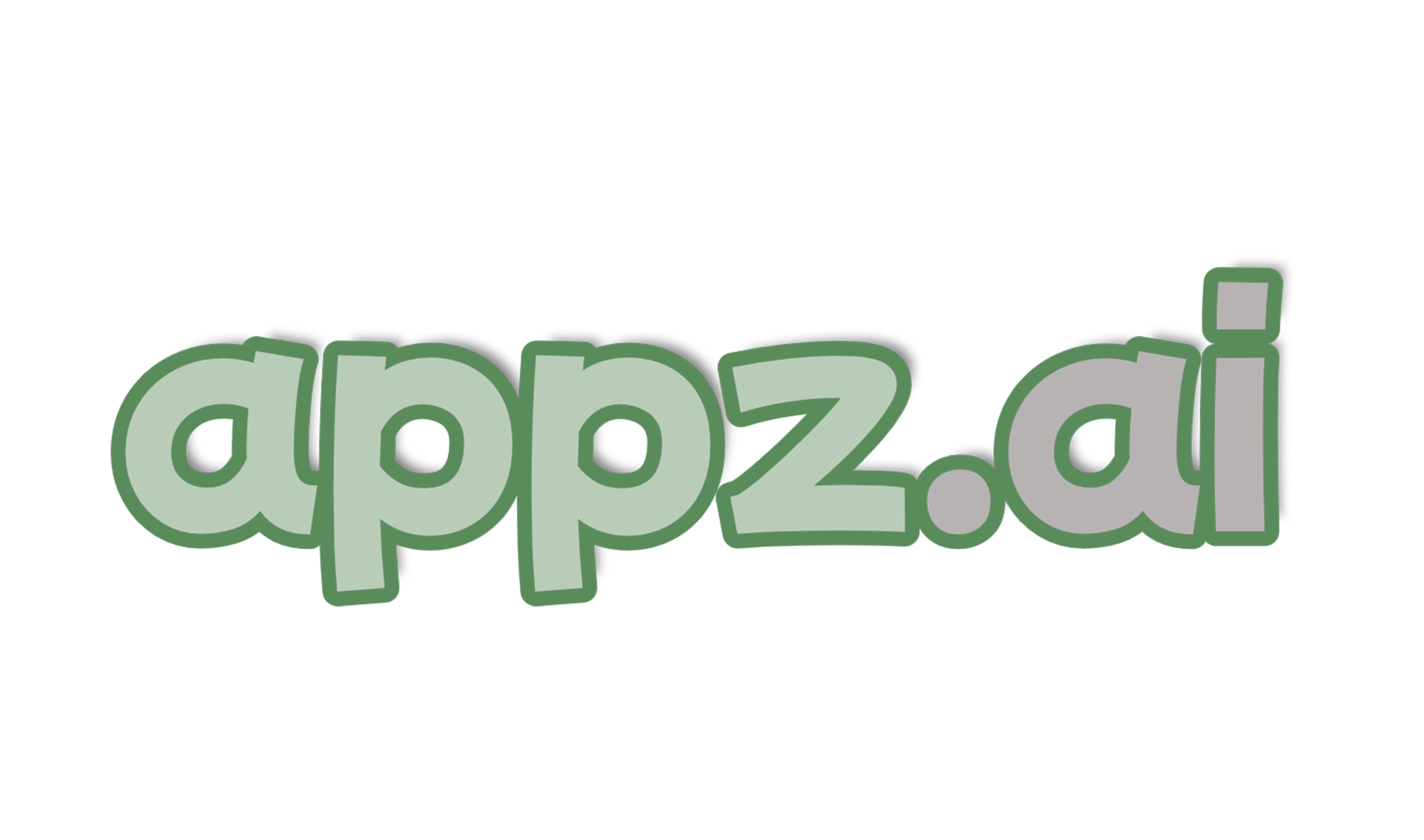




Add comment