In today’s digital age, entertainment has become a fundamental part of our lives. The rise of streaming services, gaming, and on-demand content has revolutionized the way we consume media. Android TV, an operating system developed by Google, offers a comprehensive solution to bring all your favorite entertainment content to the big screen in the comfort of your living room. With its intuitive interface, extensive app ecosystem, and powerful features, Android TV has transformed televisions into ultimate entertainment hubs. In this guide, we will delve into the world of Android TV, exploring its functionalities, features, and providing you with the knowledge to make the most out of your Android TV experience.
Android TV is built on the same foundation as the popular Android mobile operating system, bringing the familiarity and versatility of Android to your TV. It offers seamless integration with various streaming services, allowing you to access a vast library of movies, TV shows, and music. Whether you’re a fan of Netflix, Amazon Prime Video, or Hulu, Android TV provides a unified platform to enjoy your preferred streaming services without the need for multiple devices. Furthermore, Android TV is not limited to streaming media alone; it also supports a wide range of gaming apps, enabling you to play your favorite games on the big screen using a gamepad or the TV remote control.
Setting up Android TV is a breeze, requiring minimal effort and equipment. All you need is a compatible smart TV or an external Android TV box, and you’re ready to embark on a world of entertainment possibilities. From configuring your network connection to customizing your home screen, we will guide you through the initial setup process and ensure you have a smooth start. Additionally, we will explore the various features of the Android TV interface, including navigating the home screen, organizing apps, and personalizing your content preferences. By the end of this guide, you’ll have a comprehensive understanding of Android TV and be equipped to transform your TV into the ultimate entertainment hub.
What is Android TV?
Android TV is an operating system developed by Google specifically designed for smart televisions and set-top boxes. It provides users with a seamless and integrated platform to access a wide range of entertainment content, apps, and games on their television screens. Android TV brings the power and versatility of the Android ecosystem to the living room, offering a user-friendly interface optimized for TV viewing.

Since its introduction in 2014, Android TV has evolved to become a leading player in the smart TV market. It is based on the same foundation as the popular Android mobile operating system, ensuring a familiar and intuitive user experience for Android users. Over the years, Android TV has gained widespread adoption, with many TV manufacturers integrating it directly into their smart TV models. Additionally, external devices such as streaming boxes and dongles also leverage Android TV to provide users with a comprehensive entertainment solution.
Key features and capabilities of Android TV include access to a vast collection of apps and games through the Google Play Store. Users can easily install and enjoy popular streaming services, media players, and gaming apps directly on their TVs. Android TV also supports voice search and control, enabling users to navigate and find content using voice commands. Furthermore, it offers seamless integration with other Google services, such as Google Assistant and Chromecast, allowing users to cast media from their mobile devices and control their smart home devices. Overall, Android TV serves as a centralized hub for entertainment, providing a diverse range of content options and a user-friendly interface for an enhanced TV viewing experience.
Setting Up Android TV
Setting up Android TV is a straightforward process that involves a few key steps to ensure a smooth and seamless experience. First and foremost, it’s important to meet the hardware requirements for Android TV. This typically involves having a compatible smart TV that supports Android TV or an external device such as a streaming box or dongle that runs on Android TV. Checking the specifications and compatibility of your TV or device with Android TV is crucial to ensure optimal performance and functionality.
Once you have the necessary hardware, the next step is to connect your Android TV to the network. This usually involves connecting the TV or device to your home Wi-Fi network. Android TV supports both wired and wireless connections, providing flexibility based on your preferences and setup. By connecting to the network, you gain access to various online services, streaming platforms, and app downloads. It’s important to ensure a stable and reliable network connection to enjoy uninterrupted streaming and a seamless browsing experience.
After successfully connecting to the network, you will proceed with the initial configuration and account setup. This involves following on-screen prompts to configure basic settings such as language preferences, display resolution, and time zone. Additionally, you will be prompted to sign in with your Google account or create a new one. Signing in with your Google account allows you to access personalized content recommendations, sync your preferences across devices, and make full use of the Google Play Store to download and install apps. Once the initial configuration and account setup are complete, you are ready to explore and personalize your Android TV experience to suit your entertainment needs.
Navigating the Android TV Interface
Navigating the Android TV interface is intuitive and user-friendly, designed to provide easy access to your favorite apps and content. The home screen serves as the central hub, where you can find a variety of recommendations, shortcuts, and personalized suggestions based on your viewing habits. The main menu typically includes sections such as “Apps,” “Movies & TV Shows,” “Games,” and more, allowing you to explore different categories of content seamlessly. The home screen also showcases a row of app icons for quick access to your frequently used applications.

To navigate the Android TV interface, you can utilize the remote control that comes with your Android TV device or use a dedicated mobile app on your smartphone or tablet. The remote control typically includes navigation buttons, a D-pad or trackpad for scrolling, and dedicated buttons for quick actions such as home, back, and voice search. Some remotes may also feature a built-in microphone for voice commands. Alternatively, you can download the Android TV remote control app on your mobile device, which provides similar functionality and allows for touch-based navigation.
Customizing the home screen and organizing apps on Android TV is a convenient way to personalize your entertainment experience. You can rearrange the app icons on the home screen, placing your most frequently used apps in a prominent position. Android TV also allows you to create folders to categorize and organize apps based on your preferences. Furthermore, you can customize the background and theme of the home screen to suit your style. With the ability to pin apps, remove or hide unwanted suggestions, and personalize the interface, Android TV provides a tailored user experience that adapts to your specific needs and preferences.
Android TV Apps and Content
Android TV offers a vast array of apps and content, providing users with a diverse range of entertainment options. One of the key features of Android TV is its seamless integration with the Google Play Store. Users can easily access and install a wide variety of apps, including streaming services, games, media players, and utility apps. The Google Play Store on Android TV offers a curated selection of apps optimized for television screens, ensuring a smooth and enjoyable user experience. With just a few clicks, you can explore and download popular streaming apps like Netflix, Hulu, Amazon Prime Video, and YouTube, giving you access to a wide range of movies, TV shows, and original content.
When it comes to content, Android TV provides a gateway to popular streaming services and media players. By installing and launching these apps from the Google Play Store, you can access your favorite content providers, including subscription-based services like Netflix, Disney+, and HBO Max, as well as free streaming platforms like YouTube and Pluto TV. Android TV also supports popular media players, allowing you to stream content from local storage devices or networked media servers. Whether you want to binge-watch the latest TV series or enjoy a movie night with friends and family, Android TV gives you the flexibility to choose from a variety of content sources.
Managing subscriptions and preferences is made convenient on Android TV. Once you’ve installed your preferred streaming services, you can log in to your existing accounts or create new ones directly from the apps. Android TV provides options for managing your subscriptions, including viewing and modifying your subscription plans, adding or removing channels, and updating payment details. Additionally, Android TV allows you to personalize your content preferences. You can customize your recommendations, create watchlists, and receive personalized content suggestions based on your viewing history and interests. This level of control and customization ensures that you have a tailored entertainment experience on your Android TV, allowing you to enjoy the content you love most.
Gaming and Multimedia on Android TV
Android TV offers a compelling gaming experience, transforming your television into a gaming console. With access to a wide range of gaming apps from the Google Play Store, you can immerse yourself in an array of gaming genres, from casual puzzles to action-packed adventures. Android TV supports various game controllers, including dedicated Android TV gamepads, allowing you to enjoy games with precise control. Some games also offer multiplayer options, allowing you to compete or cooperate with friends and family on the big screen. Android TV’s gaming capabilities provide an exciting and versatile entertainment option for gamers of all ages.
In addition to gaming, Android TV enables you to stream and cast media from other devices. With built-in casting capabilities, you can easily mirror or stream content from your smartphone, tablet, or computer to your Android TV. This feature allows you to enjoy photos, videos, and music stored on your mobile devices on the larger screen of your TV. Whether you want to share memories with loved ones or watch a YouTube video on the big screen, Android TV makes it effortless to cast content and enjoy a seamless multimedia experience.

Android TV also offers options to enhance the audio and video experience. Many Android TV devices support high-resolution video formats, including 4K and HDR, providing stunning visuals with vibrant colors and sharp details. You can take advantage of compatible streaming services or media players to enjoy content in the best possible quality. Additionally, Android TV supports various audio technologies, such as Dolby Atmos and DTS:X, offering immersive sound experiences. You can connect your Android TV to a surround sound system or soundbar to create a theater-like audio setup. By combining high-quality video and audio capabilities, Android TV ensures an enhanced multimedia experience that elevates your entertainment to new levels.
Tips and Tricks for Android TV
To make the most out of your Android TV experience, there are several handy tips and tricks you can utilize. One of the standout features is voice search and control. Android TV supports voice commands, allowing you to search for content, launch apps, and control playback using simple voice prompts. Simply press the voice search button on your remote control and speak your query or command. This feature saves time and provides a convenient way to navigate and access content on your Android TV without manually typing or scrolling through menus.
Another useful feature of Android TV is screen mirroring and casting options. You can mirror the screen of your smartphone, tablet, or computer directly onto your Android TV, enabling you to share presentations, photos, videos, and more with a larger audience. Additionally, you can cast media from compatible apps on your mobile device to the TV, enabling seamless playback of content on the big screen. Whether you want to share a video with friends or display a slideshow of your recent vacation photos, screen mirroring and casting options provide versatility and expand your entertainment possibilities.
Inevitably, you may encounter some common issues or glitches while using Android TV. Fortunately, there are troubleshooting techniques to address these problems. If you experience slow performance or apps crashing, try clearing the cache or restarting your Android TV device. It’s also helpful to keep your device’s software and apps updated to ensure optimal performance and compatibility. Additionally, if you encounter connectivity issues, check your network connection, ensure your Wi-Fi signal is strong, or consider using a wired Ethernet connection for a stable connection. Android TV also provides online support resources and forums where you can find solutions to specific issues or seek assistance from the community. Troubleshooting common issues empowers you to overcome obstacles and enjoy a smooth and seamless Android TV experience.
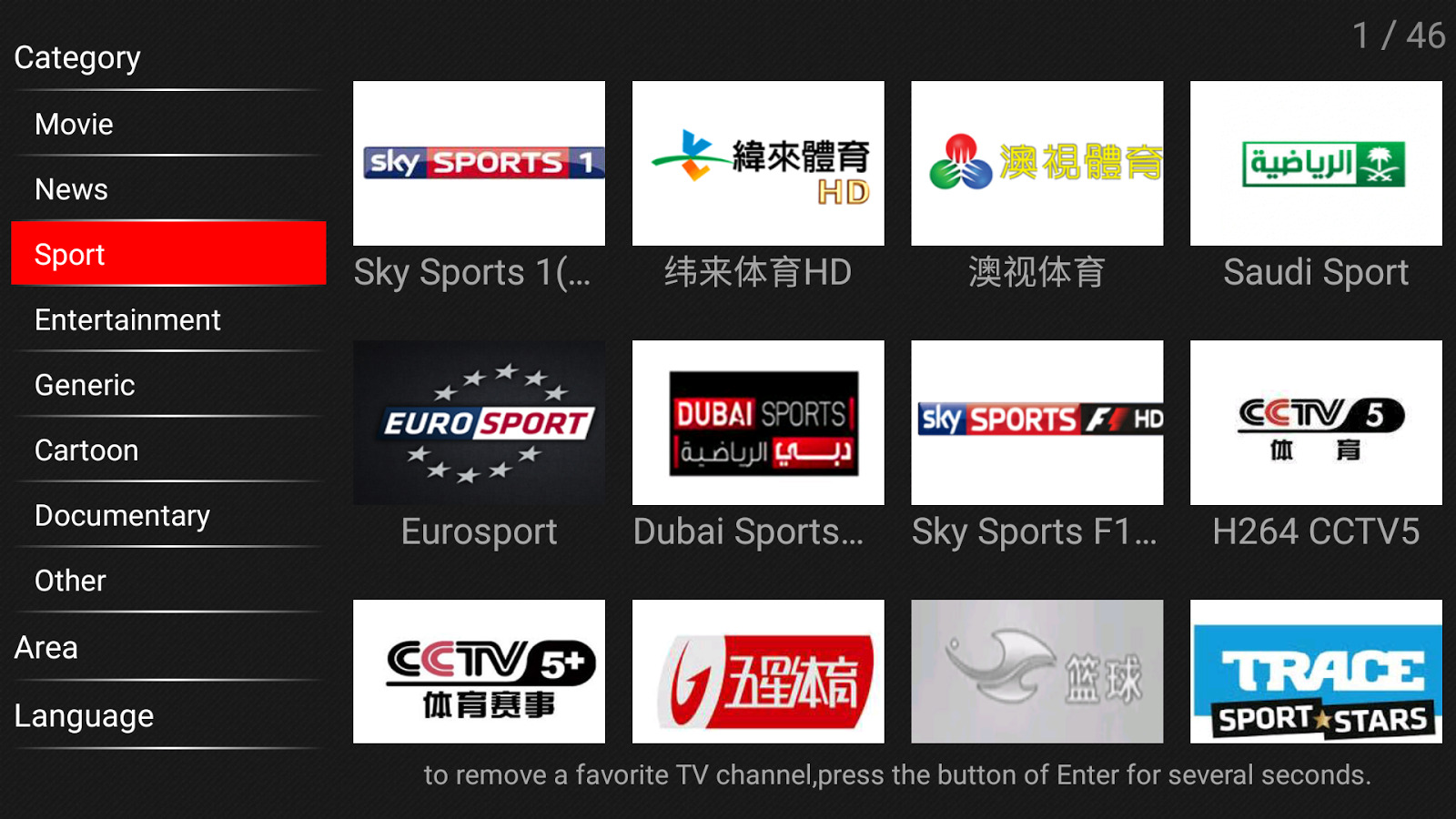
Conclusion
In conclusion, Android TV has transformed the way we experience entertainment, offering a comprehensive and user-friendly platform that brings together streaming services, gaming, and multimedia content on the big screen. With its intuitive interface, extensive app ecosystem, and powerful features, Android TV has established itself as the ultimate entertainment hub. From accessing and installing apps from the Google Play Store to exploring popular streaming services and media players, Android TV provides a diverse range of options to cater to your entertainment preferences.
Navigating the Android TV interface is a breeze, whether you’re using the remote control or the dedicated mobile app for navigation. Customizing the home screen and organizing apps allows you to personalize your Android TV experience, ensuring that your favorite apps and content are easily accessible. Moreover, Android TV’s gaming capabilities, along with its ability to stream and cast media from other devices, offer endless possibilities for entertainment and shared experiences.
With features like voice search and control, screen mirroring, and troubleshooting resources, Android TV empowers users to maximize their entertainment experience. Whether you’re enjoying a movie night with loved ones, diving into a gaming adventure, or streaming content from your mobile device, Android TV offers convenience, versatility, and a truly immersive entertainment experience.
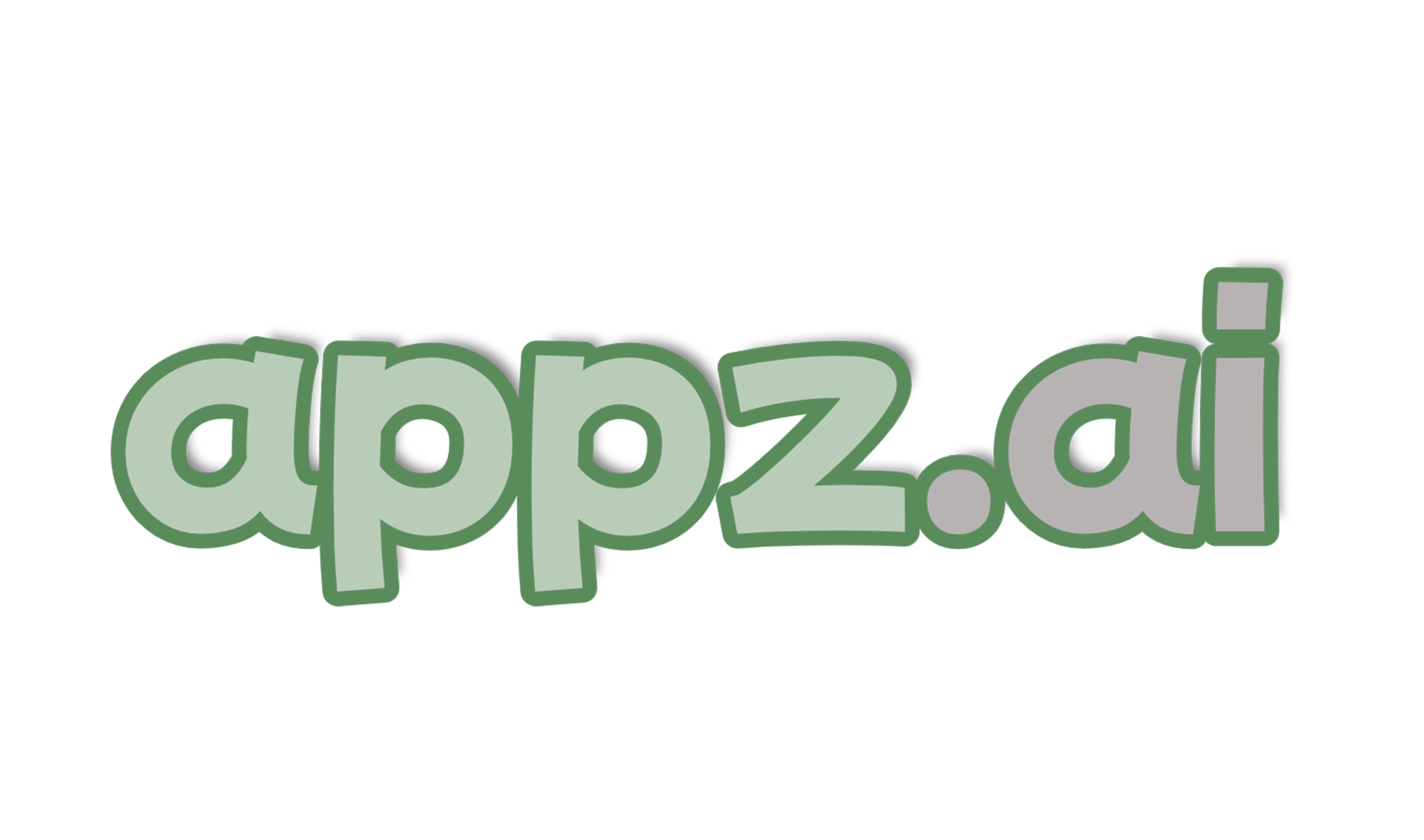
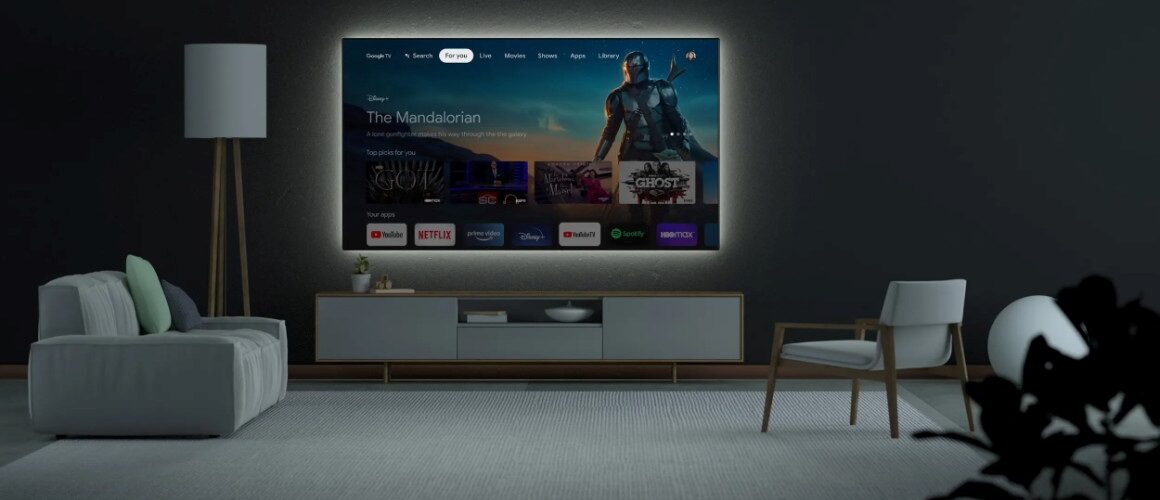


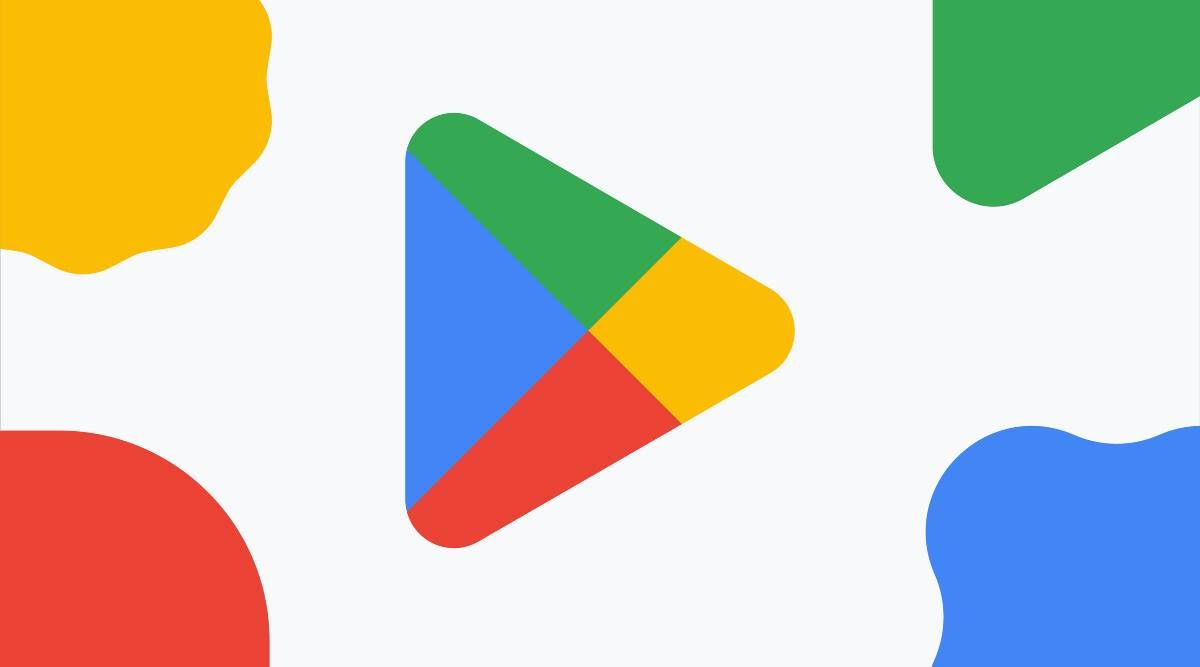
Add comment