Has the performance of your Android phone dropped over time? Smartphones tend to slow down over time as we keep adding photos, videos, and tons of third-party apps that run in the background making it cumbersome for the system to deliver smooth performance. These apps trigger other apps thereby creating a chain reaction and putting a significant load on the processing system.
If you are not keen on upgrading your system, then here are some tips and tricks you can try to run your gadget smoothly.
Check for software updates
Although the recent updates you perform on your device wouldn’t make your Android faster, however, it would improve the performance of the software. Bug fixes and security updates do boost the performance thereby promising a better user experience. This applies to Google Play Services as well which is in charge of several contemporary Android features and receives its updates via the Play Store.
Although a majority of smartphones check for updates periodically, this is possible only under specific situations. It could be worthwhile to check if you have missed any updates. You a follow these steps to check for software updates on your device.
Settings > About Device > Software Update.
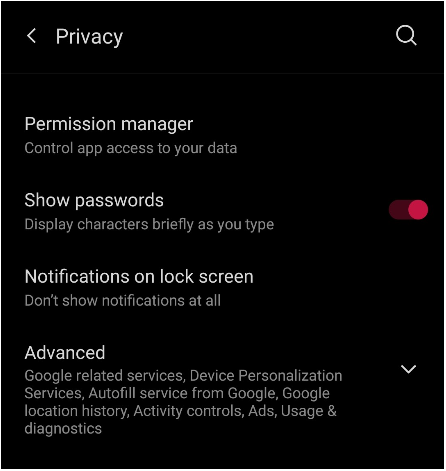
Clear cache for individual apps
If you’ve discovered that some apps on your phone operate worse than others, this trick might be useful. Every time you visit a new website or page, web browsers and other general-purpose programs frequently store data (cache) in their systems. This may accumulate over time and adversely affect the functioning of the app.
The app’s cache can be cleared or it can be reinstalled to fix this. We advise choosing the first option because it keeps other information including your logins, history, and preferences. Tap and hold the app’s icon on your home screen until a menu appears. Go to App Info > Storage > Clear Cache after that.
Revoke unused permissions
Why not disable an app if you don’t use it often and want it to use limited resources on your device? Limiting permissions for specific apps you don’t use frequently can significantly affect how well your device performs. The frequency with which the app tries to run in the background can be restricted by disabling additional permissions such as AutoStart and location access.
For a quick overview of app permissions, simply go to Settings > Privacy > Permission management. As an alternative, you can hold down any app icon on your home screen and select App Details followed by Permissions.
Keep your home screen sleek and clean
On your home screen, widgets, live wallpapers, and other interactive elements can significantly affect both battery life and device performance. This is particularly valid for stock tickers and other widgets that often update their data.
The Google feed that is displayed to the left of your main home screen might use a substantial amount of space as well. Fortunately, you can disable it from the settings menu of your launcher and manually access it via the Google app. You could also download a different launcher as an alternative. There are other alternatives available that are lighter than the default.

Delete unused apps
We’ve all experienced a situation where a particular game, wallpaper app, or other software appeals to us so much that we download it right away. After a while, we stop using the app, and it sits idle in a corner of our home screen or app drawer.
The program uses resources in the background even while it isn’t being utilized in the foreground, which slows down the phone. You might need to remove unused apps from your Android device to speed it up.
Perform factory reset
If none of the aforementioned solutions works for you, it could be time to do a factory reset on your phone to give it a fresh lease of life. A factory reset typically does wonders to speed up your Android phone on older models.
The reset option is located in your phone’s settings. Simply go to Settings>System and hit “Reset,” but be aware that doing so will erase all of your data on your phone. Don’t forget to take a backup of your data first.
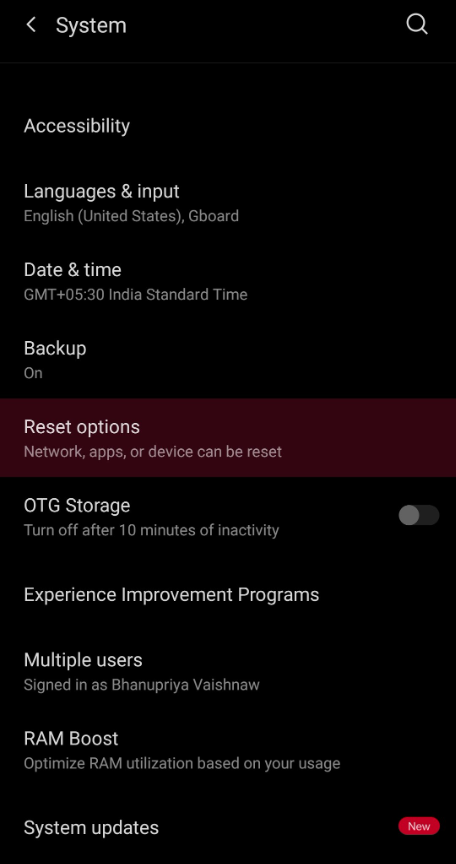
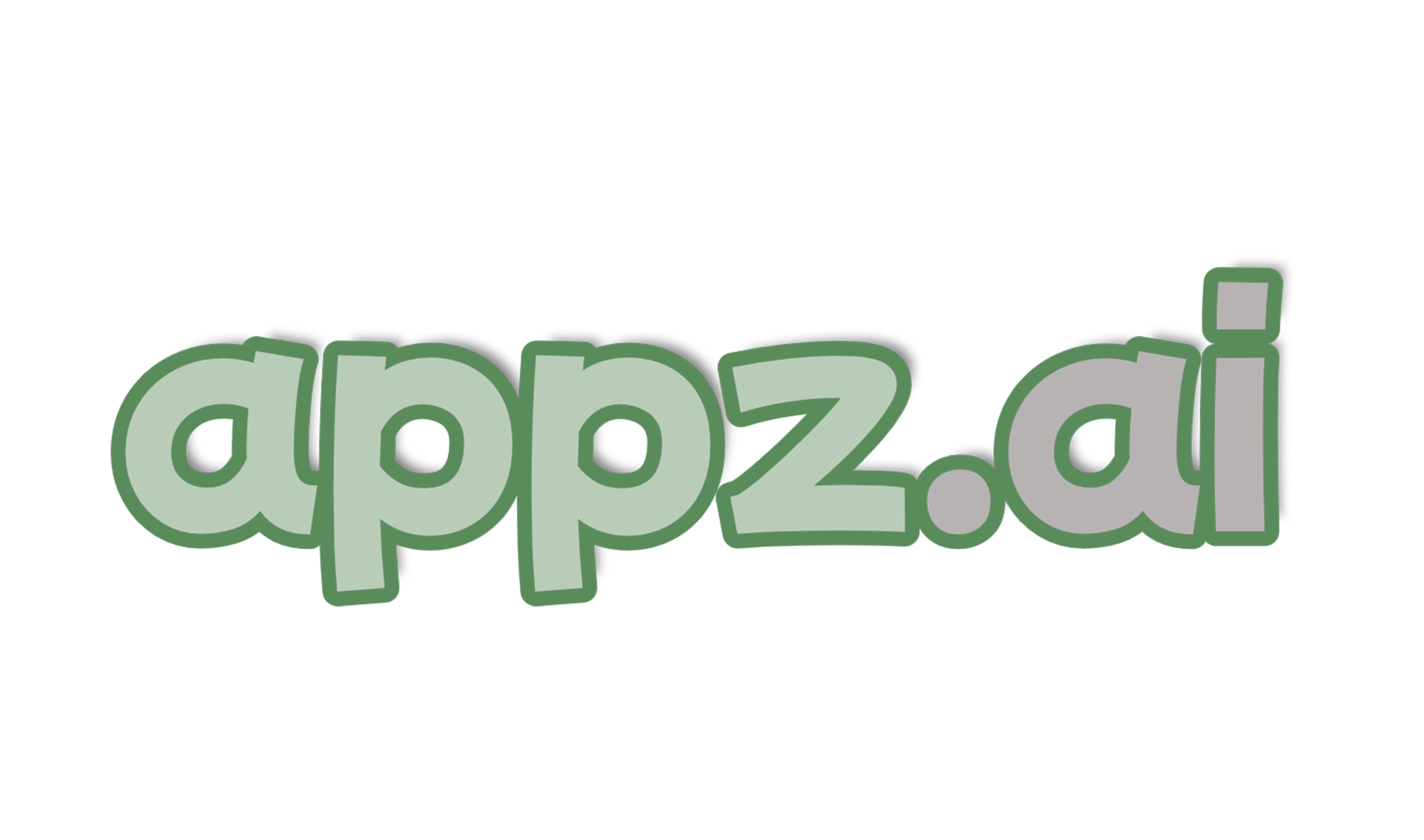




Thanks
Thanks for your enlightenment