Android Studio is the Integrated Development Environment (IDE) for building Android apps. The software is based on IntelliJ IDEA by JetBrains and offers several features to simplify Android app development.
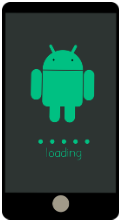
In this brief guide, we’ll cover some of the basics of Android Studio to help you start developing your very first Android app from scratch. So, let us begin-
1. Downloading Android Studio
You can download Android Studio for free on Mac, Windows, and Linux from the official website. The software offers all the basic design elements of Android mobile applications to simplify and accelerate the development process.
Moreover, it also offers virtual devices and SDK files so that developers can test the app code and avoid bugs. Another popular Android IDE is Eclipse but Google no longer offers support for this older platform.
2. Android Studio Setup
To make Android Studio work on your system, you’ll need Java Development Kit (JDK) which can be downloaded for free from a genuine website. a JDK is necessary for building an app on Android Studio as it will compile the app code in a language that your system can understand.
Once the JDK is downloaded, you can set up Android Studio by following the screen prompts.

3. Implement an App Idea
The basic layouts of Android Studio will make it easier for you to understand the development process. You’ll start by selecting a new Android project and giving it a name. You’ll also have to provide a company name. Once done, an SDK package will be created.
For instance, if the app name is App1 and the company domain is Domain1, the SDK will look like Com.Domain1 name.App1. After creating the app, this SDK package can be uploaded to the Android Play Store
4. Basics of Your Android App
After creating the SDK package, you’ll have to choose whether the app is being built for a smartphone or tablet, wearable gadget, or TV. You can also select the Android OS version for the app. The next option will be to select the app layout from the available templates.
As this is your first Android app development project, it’d be wise to go with the basic module design. Once all of these basic selections are done, you can start developing the app in Java. You can also use CSS style sheets and HTML for improving the app.
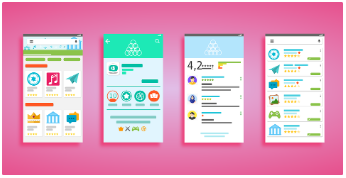
5. Start Developing the Android App
After completing all the steps listed above, you’ll have the user interface of a new app ready to be built from scratch. Note that it’ll be the same layout that you selected from the list of available templates in the above step.
The left screen will feature the directory tree with all the folders and files which make up the Android app. The app format will be in XML configuration or the coding language. There will also be a visual editor for a more straightforward app-building experience.
On the screen, you’ll also see plenty of widgets that can be directly dragged and dropped into the app’s UI. To make changes to the text, simply double-click on the ID of that location.
Start Experimenting with Android Studio Today
Building your first app on Android Studio will definitely involve a lot of trial and error. While we’ve covered only the basics in this post, you’ll need a lot more knowledge and experience to finally build an Android app ready to be uploaded to the Android Play Store.
So, whether you want to build apps as a hobby or want to learn Android Studio as you want to build your career as an add developer, master the basics first before you move on to more complex aspects of this development platform.
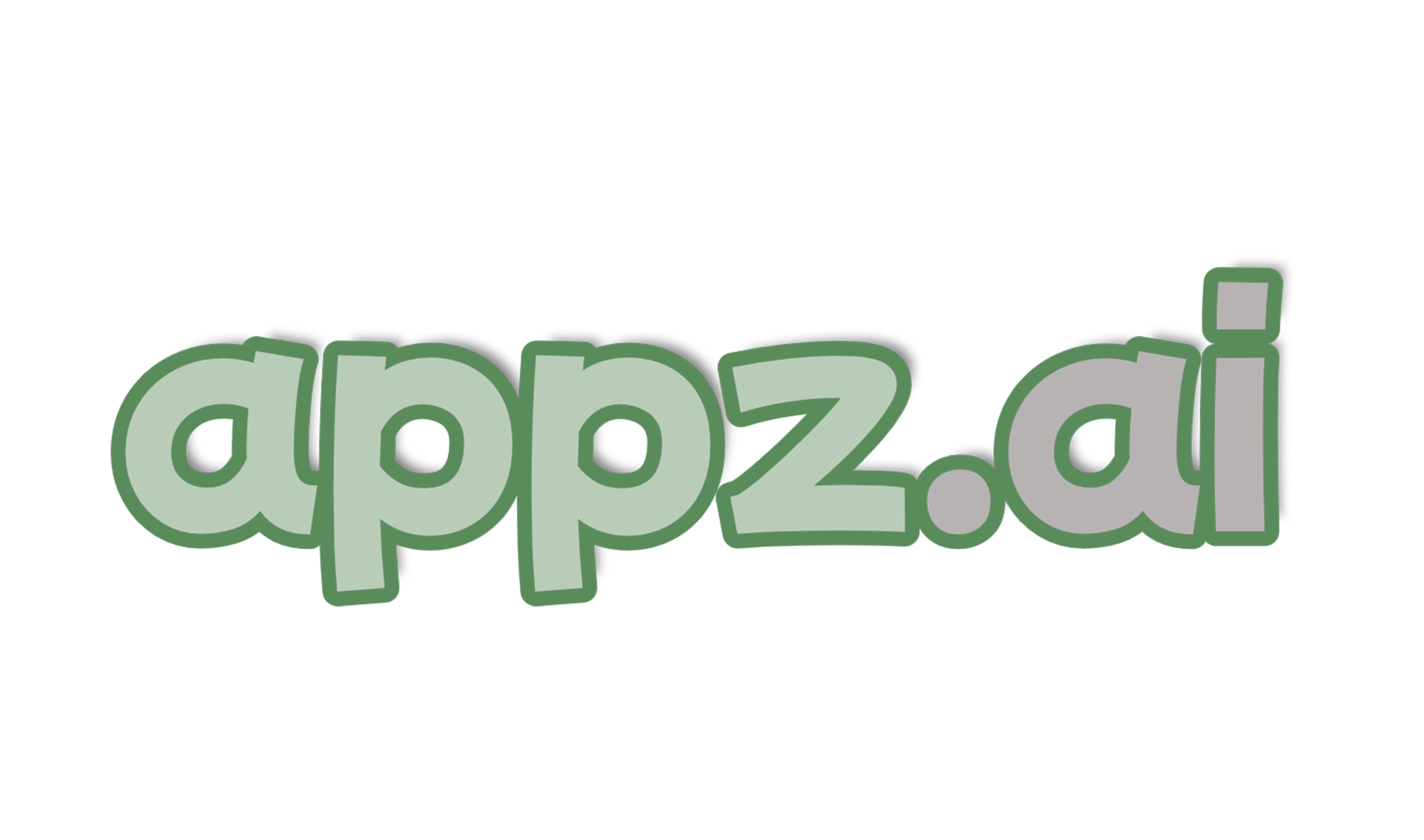
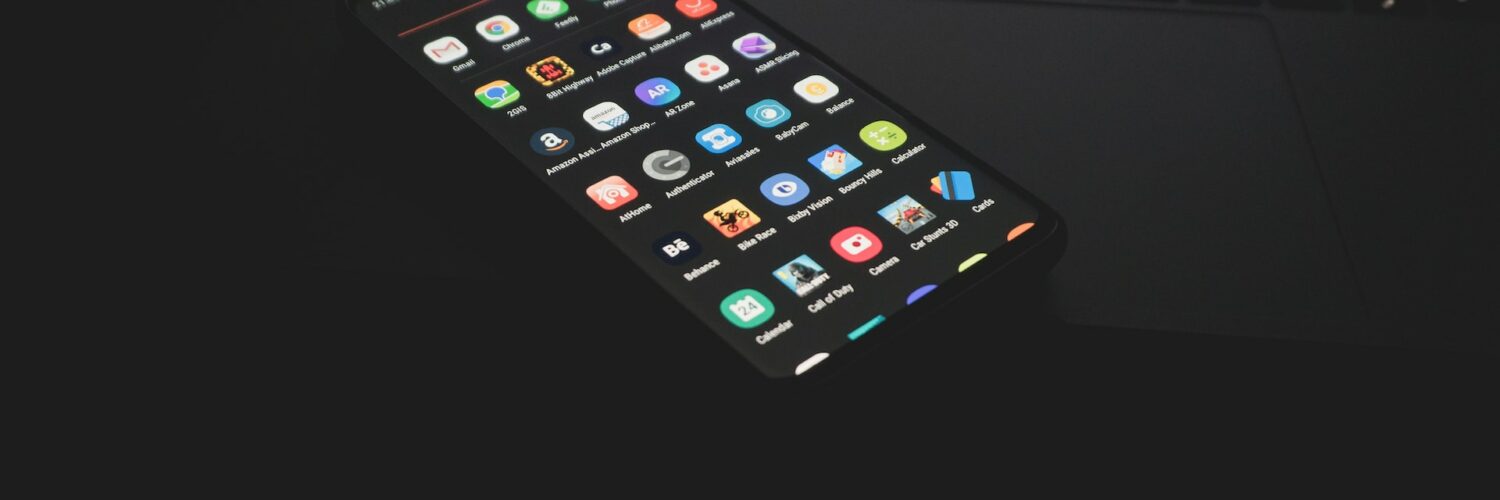


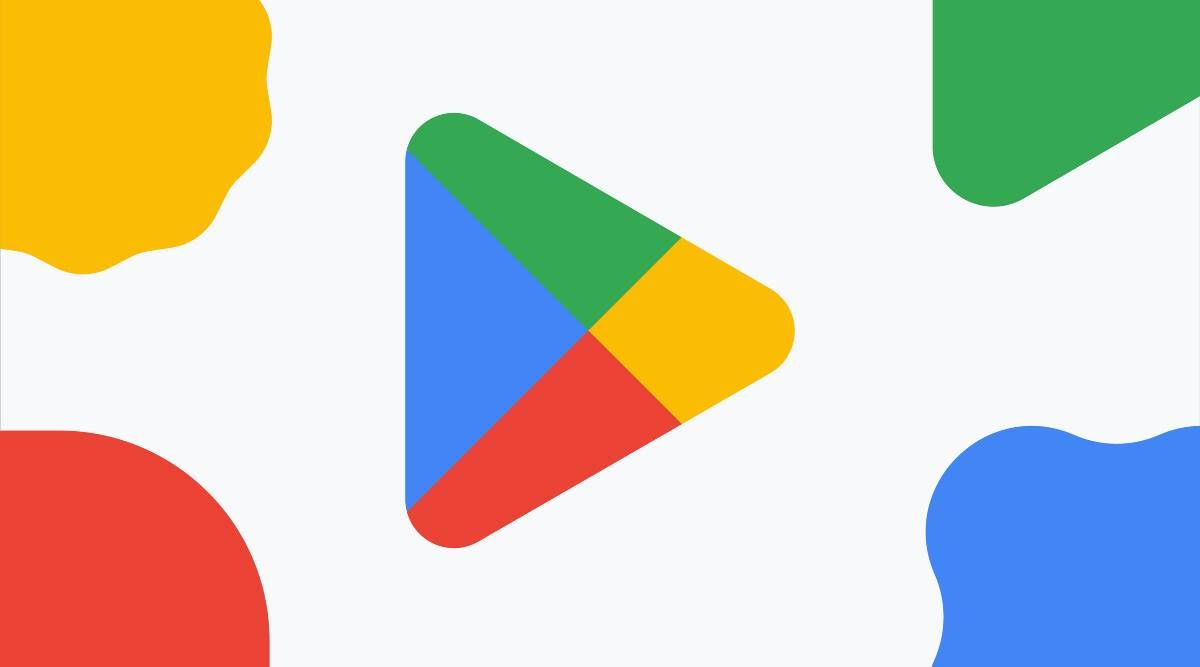
Add comment