One of the reasons why people prefer iOS phones is their security. But Android too has significantly improved the operating system’s security and now provides users with a host of advanced features. If you’re looking for ways to make your Android phone more secure, here are some of the top features you should know about-

1. App Permissions
Most people generally tap “Accept” and never read the fine print when downloading an app. If you do the same, you generally provide the apps more access than they should have and this could sometimes lead to security concerns. Thus, it’d be wise to check the app permissions at least once every couple of months.
Here’s how this can be done-
- Select Settings -> Apps
- Tap the three-dot icon in the upper right corner and select ‘App Permissions’
- Check the permissions and services used by all the apps
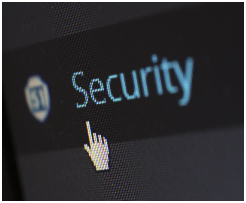
2. Adjust Lock Screen Preferences
The latest Android versions also allow users to adjust their lock screen preferences. For instance, even if the phone is locked, you might have chosen a setting that still displays your notifications on the lock screen. So, someone can still read your notifications even if the phone is locked.
You can disable this by-
- Click Settings -> Security
- Select ‘Lock Screen’
- You can now manage the information you want to be displayed on the lock screen
3. Google Play Protect
The Google Play Protect feature is a malware scanner for the apps you download from the Play Store. It is an effective way to ensure you don’t end up with any app that is not secure. By default, the Google Play Protect feature is enabled on all devices. But you should still confirm the same by-
- Click Settings -> Security and Biometrics
- Tap Security -> Google Play Protect
- View the report on all the apps installed on your device
4. 2FA
For additional security, you should also use Two Factor Authentication or 2FA. The feature offers an additional security layer for your sign-ins, including Google and other apps you use. To activate 2FA for your Google account, follow these steps-
- Click Settings -> Google -> Manage Google Account
- Scroll down the menu and select Security -> 2-Step Verification
- Follow the instructions on the screen
5. Find My Device
Android also comes with the Find My Device feature that can be used for locating your misplaced or stolen device. If the device is lost you can also use this feature to remotely wipe all the data to ensure it doesn’t reach the wrong hands.
Like Google Play Protect, the Find My Device feature is also enabled by default on all devices. To confirm the same, you can-
- Click Settings -> Google
- Scroll down and choose ‘Find My Device’
- Alternatively, you can also download the Google Find My Device App
If the device is lost, you can visit https://www.google.com/android/find and log in to your Google account. Once logged in, you can track the location of your device and even wipe the data.
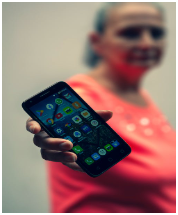
6. Safe Browsing
Google Chrome comes with the Safe Browsing feature to provide users with warnings before they visit any suspicious website. Google has developed advanced features to monitor threats to protect users against malware and online scams.
The Safe Browsing feature is also enabled by default in all Android devices. But ensure you update the OS and browser to the latest versions.
Android Made More Secure
These are some of the features that enhance the security of your Android device. Follow the steps listed above to activate these features and keep your smartphone protected.
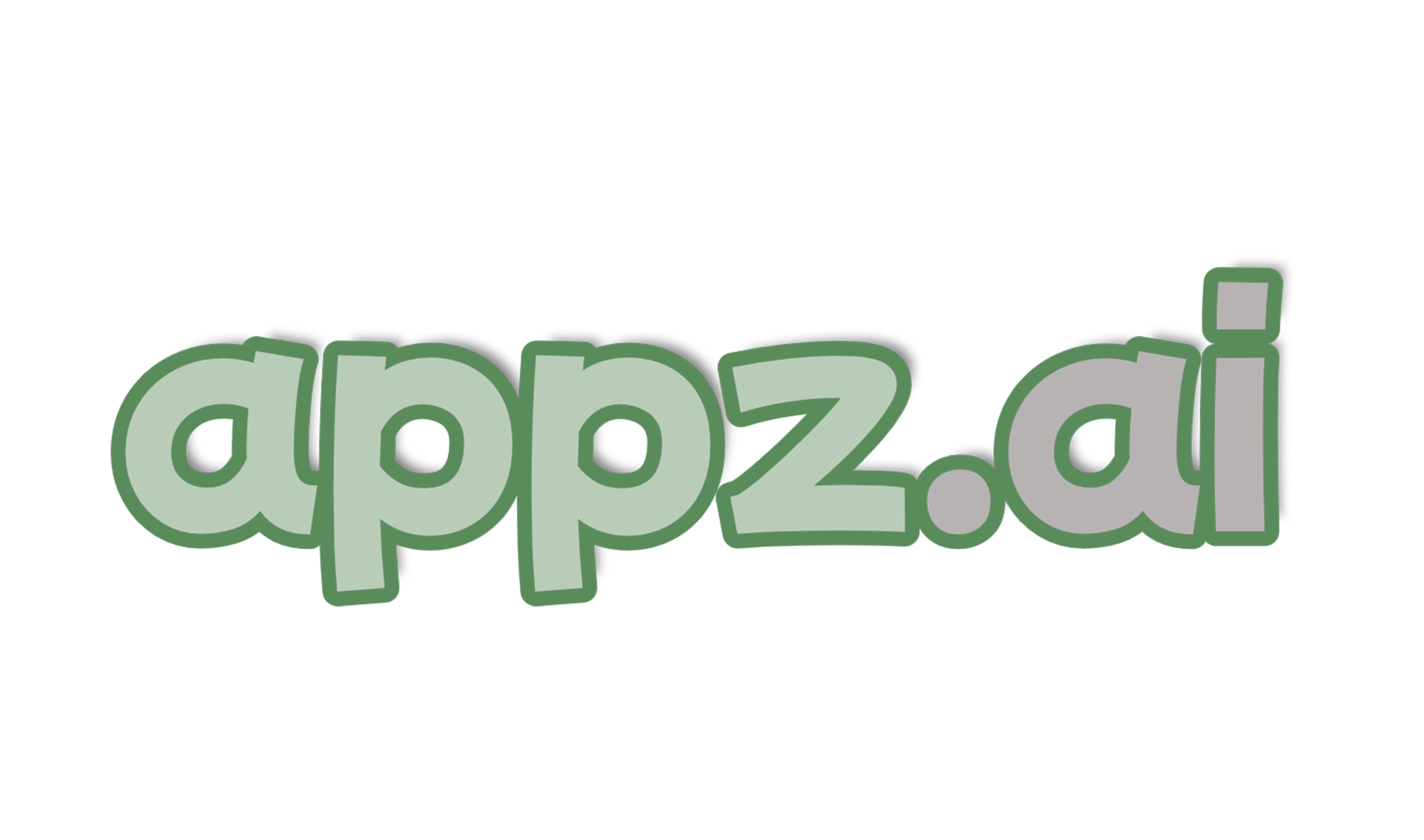
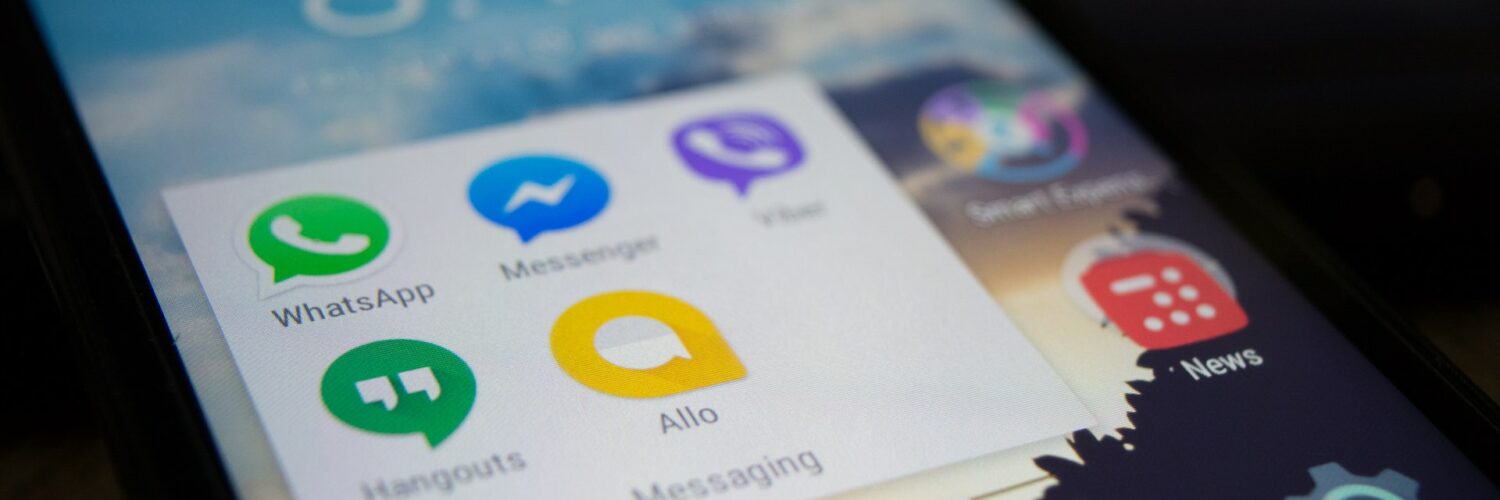

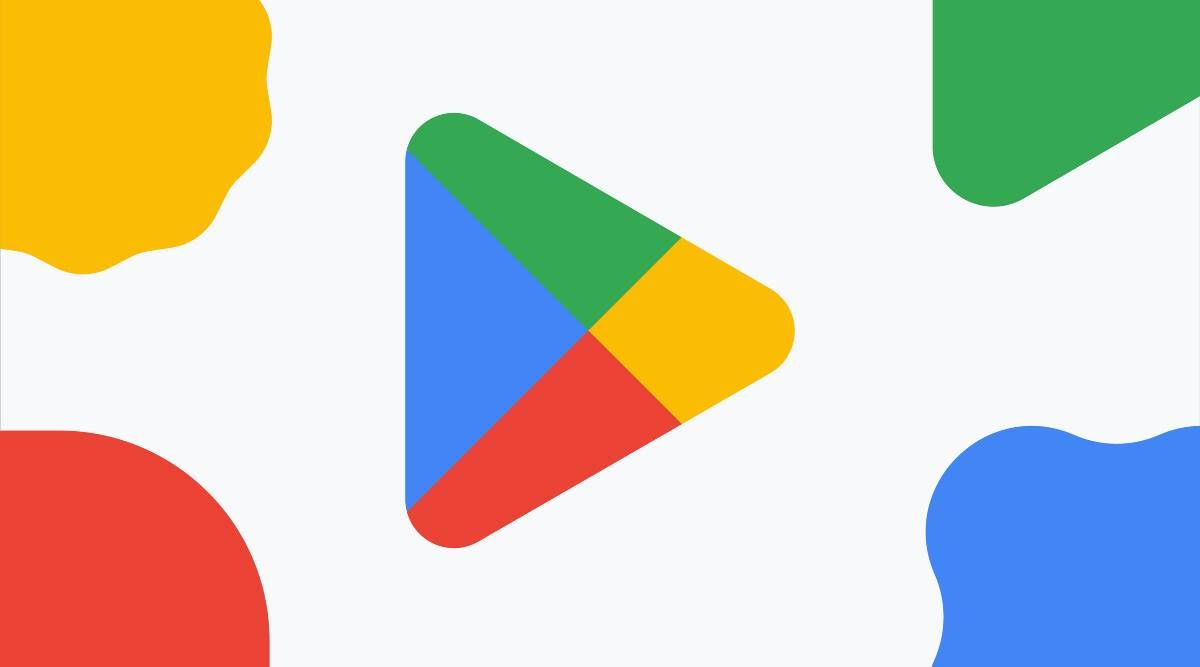
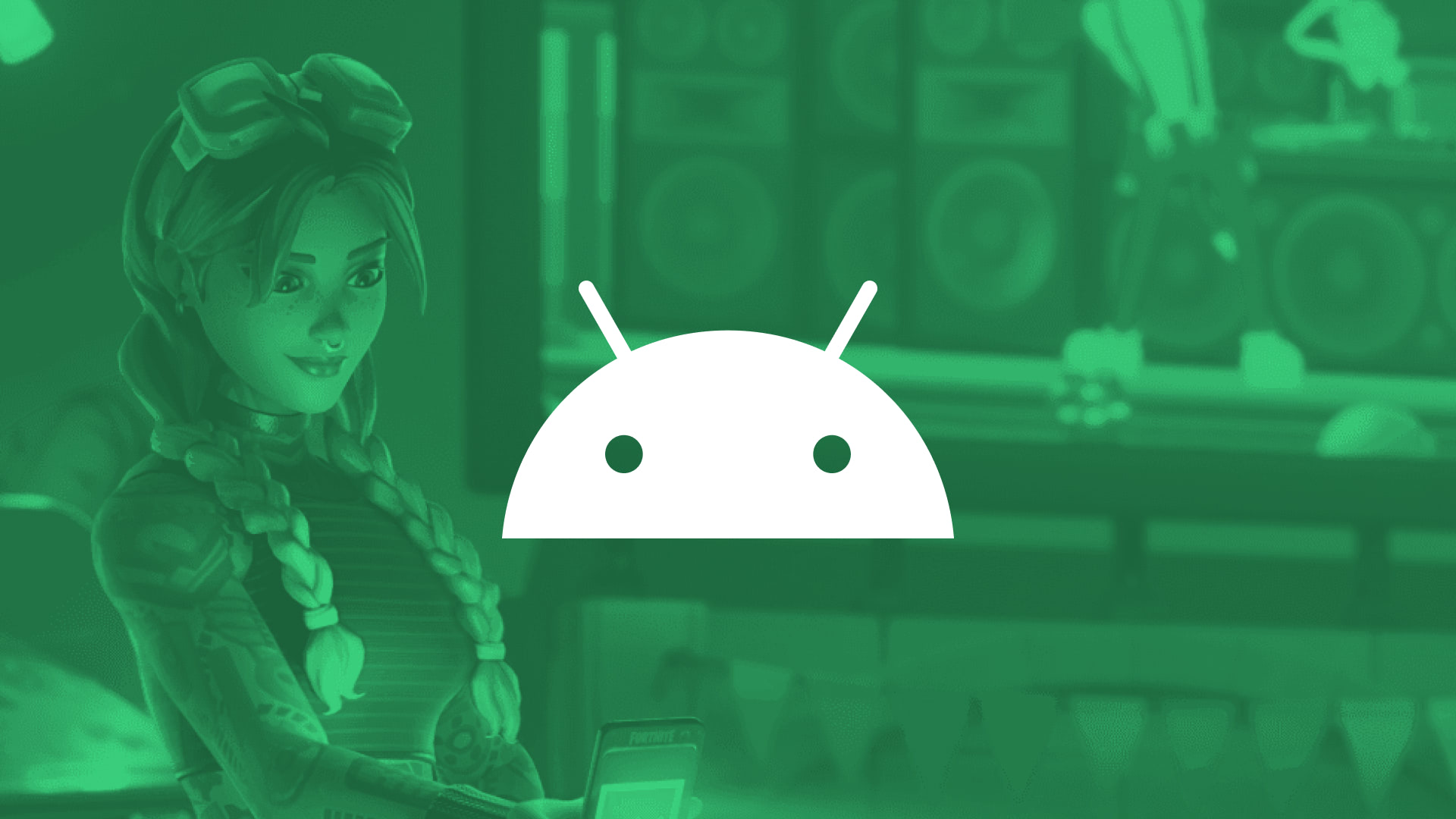
Add comment