For a lot of parents, giving a phone to their children can be something that requires little second thought. The internet has a lot of useful things on it, and it can be great to have your kids get that exposure.
But, be that as it may, the internet literally has all sorts of things on it. And when we say “all sorts”, we mean it. There is a lot of inappropriate stuff that your child can come across and there is a lot of unsuitable material they can easily get access to.
To make sure your child does not do anything beyond the limits on their Android phone, there are a couple of measures you can take. In this post, that is what we’re going to be guiding you on.
The Two Methods
There are basically two different things that you can do to set up parental controls on your kid’s Android device.
- You can set the parental controls in the Google Play app to restrict the type of apps that they can get access to.
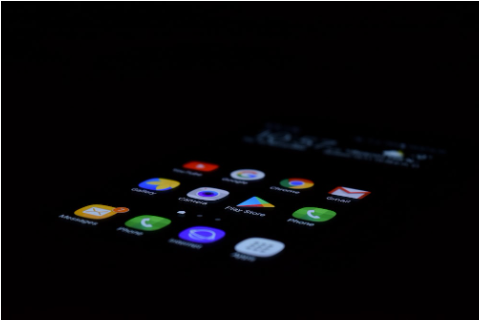
- Or, you can download the Google Family Link app and use it to set certain types of restrictions on (as well as keep track of) your kid’s phone activities.
Let’s take a look at both of these one by one.
- Google Play App Restrictions
The first thing that you can do is enable app restrictions directly on the Play Store. Here are the steps that you have to follow to do this:
- Open up the Google Play Store
- Click on the profile icon at the top right corner
- Go to settings
- Tap on ‘Family’
- In the drop-down menu, tap on ‘Parental Controls’
- In the new screen, you can enable the parental controls and then decide the category of apps that the users can access
While this is a great parent control option that you can use to restrict your child’s phone activities, it is limited to the Play Store only.
To get around this issue, and to apply the restrictions more generously, you can use the Family Link app.
- Google Family Link App
As far as the actual using and working of the app go, they are a bit detailed so we won’t delve into that. You can, by the way, find the app on the Play Store and you can download it easily from there.

So, instead of telling you the entire “how to” of the Family Link app, let’s just talk about the stuff that you can do with it.
According to the official Google Page, here is the list of things that you can do using the Family Link App:
- Restrict certain apps from being downloaded as well as adjust the user experience on select applications
- View and change account information such as name, email, etc. You can also look at the permissions granted by your child’s phone to the downloaded apps
- You can also keep track of your child’s whereabouts using the Family Link app. You can also set up a notification system to get notified when your child enters or leaves a specific premise e.g., home, park, store, etc.
You can learn more about the app by checking out this link.
Conclusion
Monitoring and restricting your child’s cellphone usage is necessary – especially at this time when all types of content can be found easily on the internet. If you have to give your child a phone for some reason, you should ensure that you curtail their access to such apps that can be inappropriate or unsuitable for them.
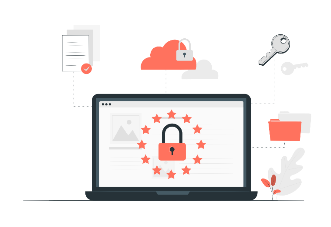
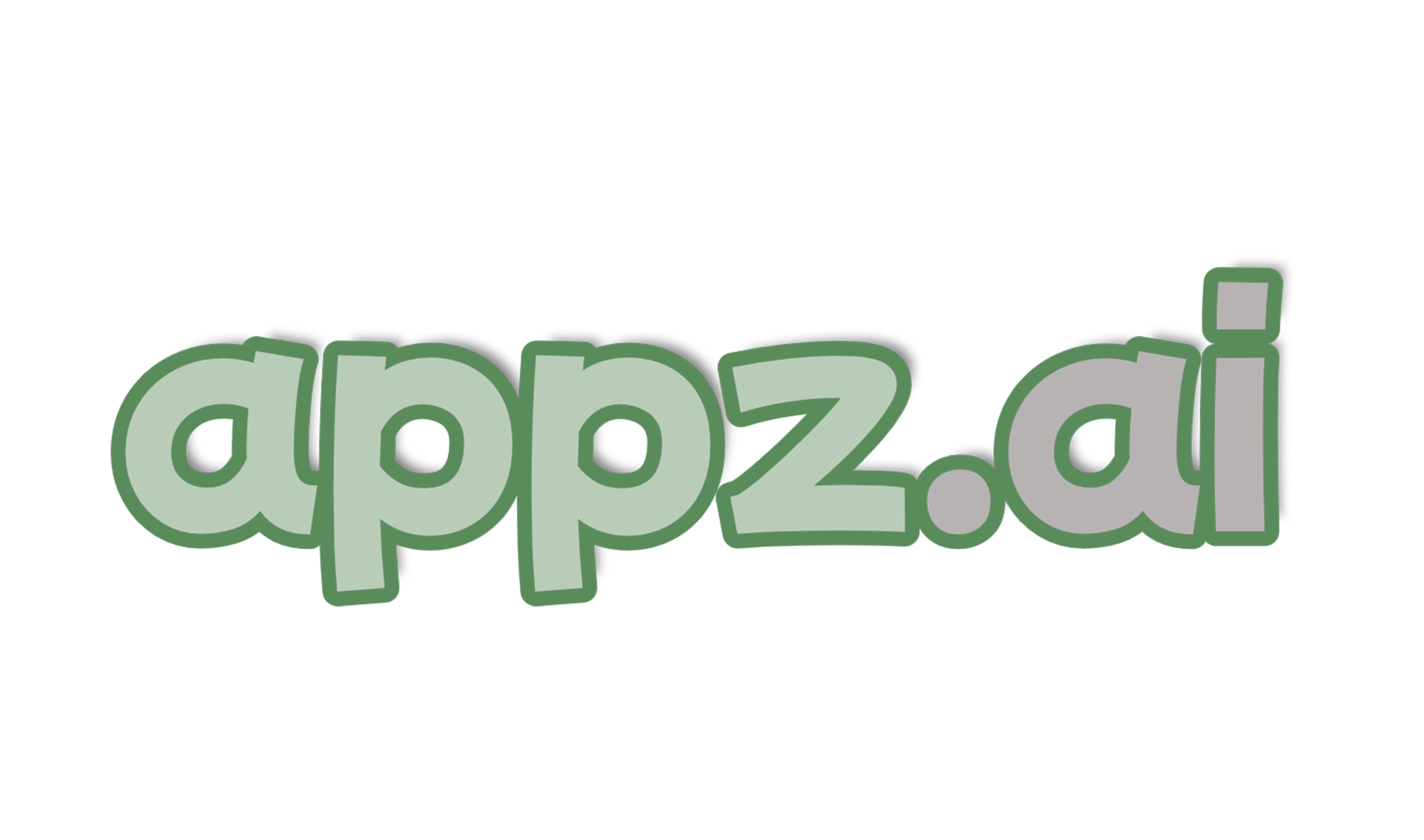


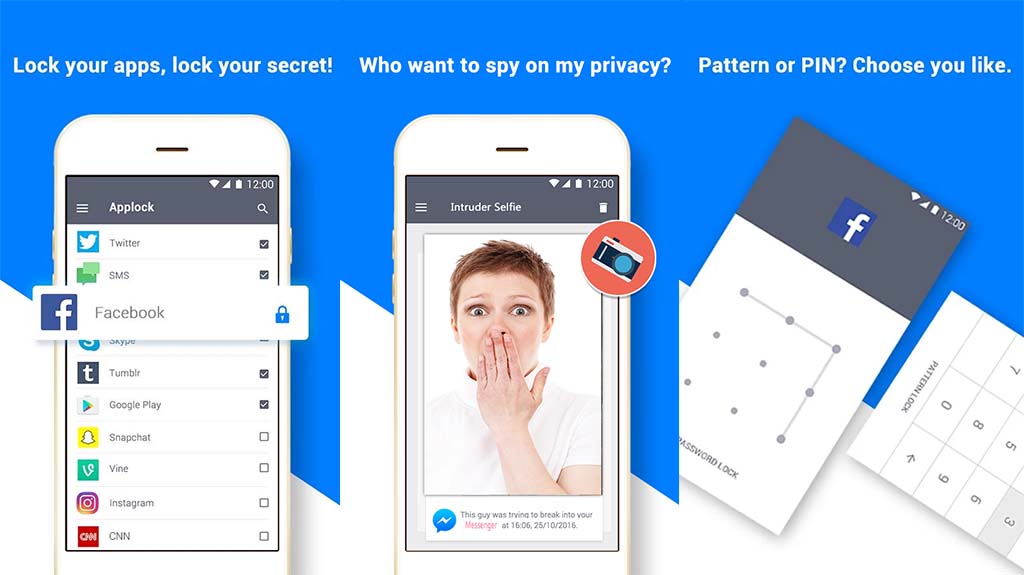
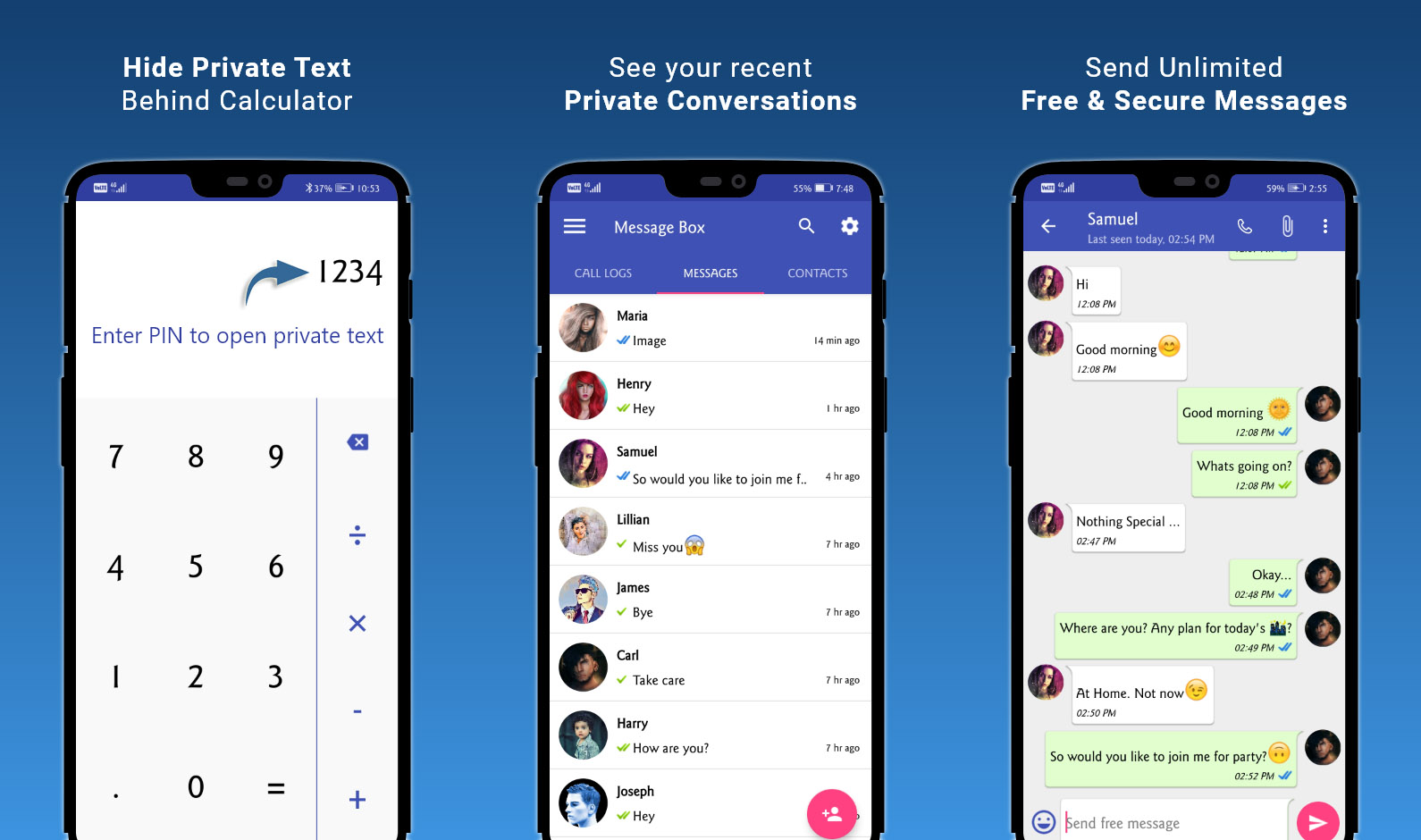
Amazing information ❤
This is very good amazing
Thanks a lot for this information. I had two kids and using the Android parental control will be much easier and safer for me to monitor them.
Amaizing
Que legal recomendo