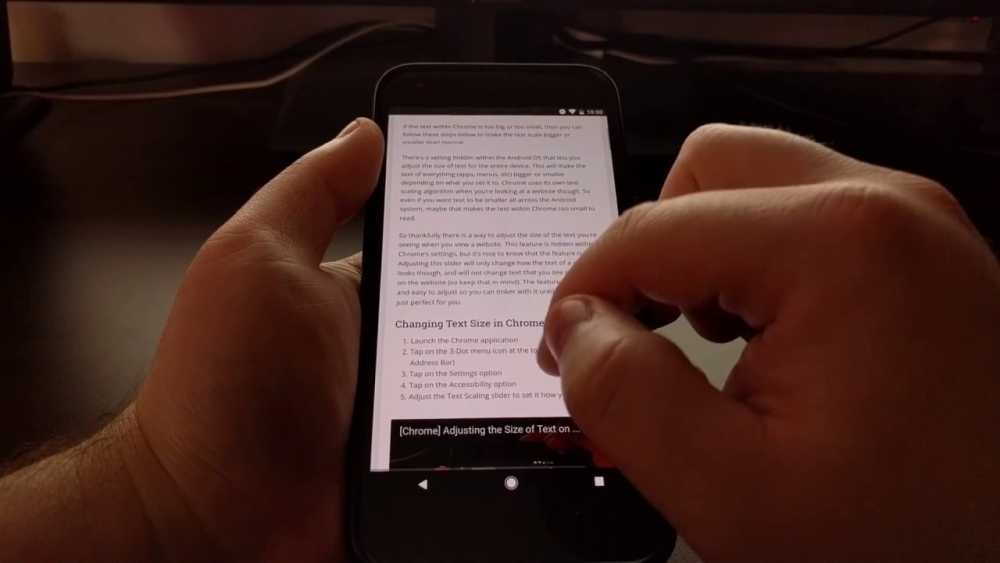
Many people want to know how they can enlarge the text of the websites bigger or larger while using their android devices. This is mostly needed by people who have difficulty reading the smaller text which is used in several websites. The process to make the text bigger is quite simple and is as follows:
Chrome`s zoom feature:
If the users have Chrome as their default or main browser they need to go to chrome and enable the force zoom option. This is done by opening chrome and tapping the vertical ellipsis icon of the menu which is at the top right. A drop-down menu will appear, the users need to click on Settings, and then select accessibility, where an option of force enable zoom will appear. The users need to select this checkbox and enable it. The text scaling can also be edited from here. The text of the websites you open will not appear larger than before.
Firefox`s zoom feature:
If the users have Firefox as their browser, you need to select the menu from the top right and tap Settings, then select accessibility and click on the always enable zoom option. This will increase the size of all the websites you open.
Screen text size:
The screen text size can also be increased in android devices by going to the android`s accessibility option in the main setting menu and then going to visibility enhancements, after which screen zoom needs to be selected. A bar will appear from which you can adjust the size of the text size which you want to see on your screens.
Magnification of the screens:
Magnification of the screens can also be done, in the accessibility menu, the users have to select the magnification and then click on Visibility Enhancements and then tap Magnify where and adjust leveling scale will appear which you can select as per your comfort and requirement level.
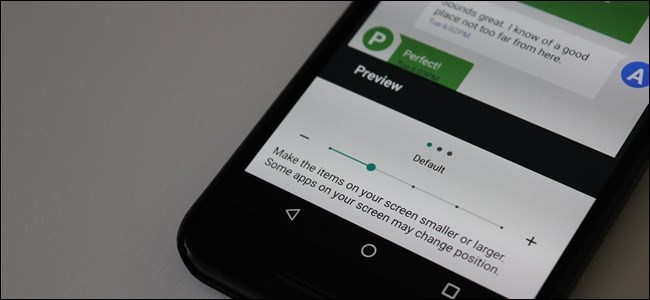
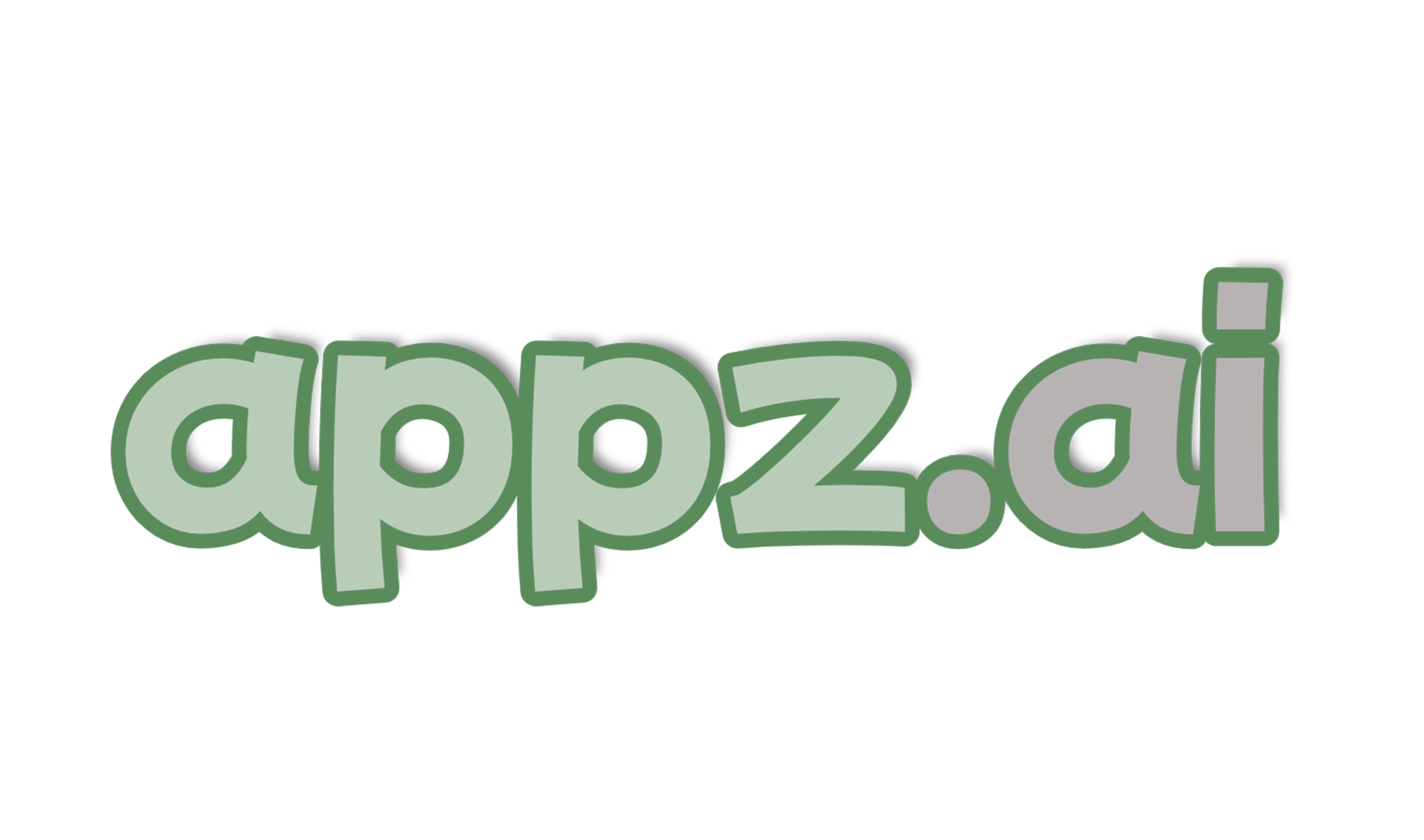
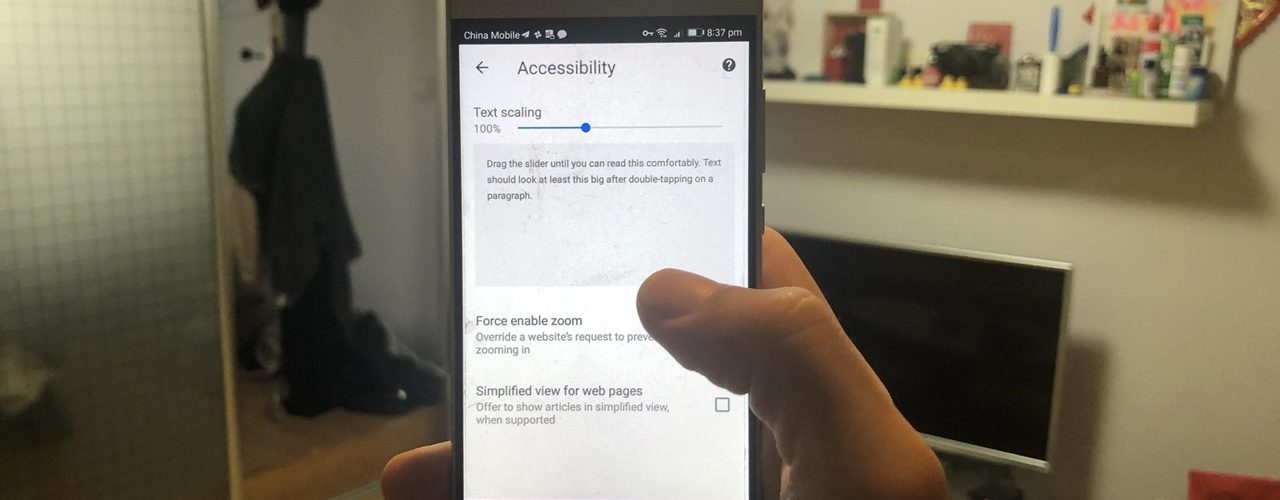



Add comment