The ‘Smart Lock’ is a useful feature that you can find on most new Android devices. The main purpose of this feature is to make your device authentication process smoother and easier. If you are not using this feature (which is probably why you’re reading this post), then you will know how it can be a pain to pick up your phone every time and unlock it using a PIN or a password.
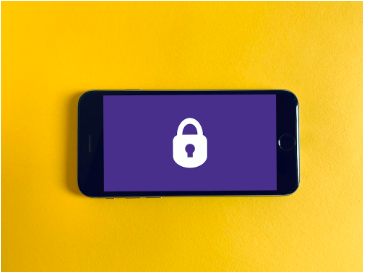
In this post, we are going to be looking at what the ‘Smart Lock’ feature actually is and how you can enable it on your phone.
What is ‘Smart Lock’?
The Smart Lock (we’re going to skip the inverted commas now) is a feature that allows you to keep your phone perpetually unlocked in certain situations and circumstances. In other words, the Smart Lock feature, when enabled, allows you to simply pick up your phone and do a simple swipe, tap, or press to open it.
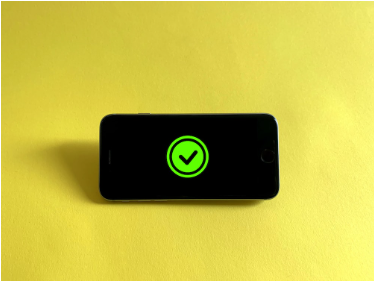
What are the Different Types of ‘Smart Locking’?
There are basically three different options that you can choose from when setting up the Smart Lock feature. You can:
- Set your phone to remain unlocked when in motion or on your person. The device detects this using the motion sensor.
- Or, you can set the phone to remain unlocked when in a particular location. The phone will use the GPS feature to detect the location change.
- Last but not least, you can set the phone to remain unlocked when tethered to a particular Bluetooth device, such as a smartwatch or earphones, etc.
Each of these three options has its own benefits…and downsides. We don’t mean to scare you away from using the feature, but we have to be realistic. If you opt for the first option, the downside is that the phone lock will get enabled if you stay still for say, 2 seconds.
On the other hand, if you choose the location option, there is the risk of someone simply finding your phone in one of the ‘trusted’ places (such as your home) and then easily accessing it.
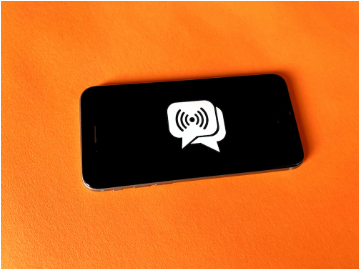
And if you use the third option, there is the obvious risk that would develop if you got your phone and your BT device both nicked at the same time. With the BT tether in place, your phone would be wide open for all and sundry to poke and pry all they want.
Hey, don’t get too worried. The stuff we said above is like the “worst-case scenarios”. If you have the right precautions in place, you don’t have to fret about anything.
How to Set Up the Android Secure Lock?
Let’s move on to the steps that you have to follow in order to enable and use this feature.
- First of all, you have to open your phone’s settings app.
- Then, you can search for the ‘Smart Lock’ feature using the search bar, or you can look for it in the relevant menus such as the ‘Lock Screen’ options or the ‘Security’ options. The exact path will vary with the device you’re using.
- Once you’re at the ‘Smart Lock’ menu, you can enable whichever feature/mode you like. The simplest one is the ‘motion detector’ mode whereas location-based locking requires a little more attention and care.
Conclusion
Whirling your finger around on the pattern grid can be fun for the first couple of times, but it can get annoying after a while. With the Smart Lock feature, you can keep your phone unlocked as per your need and requirement to easily access it more quickly and easily.
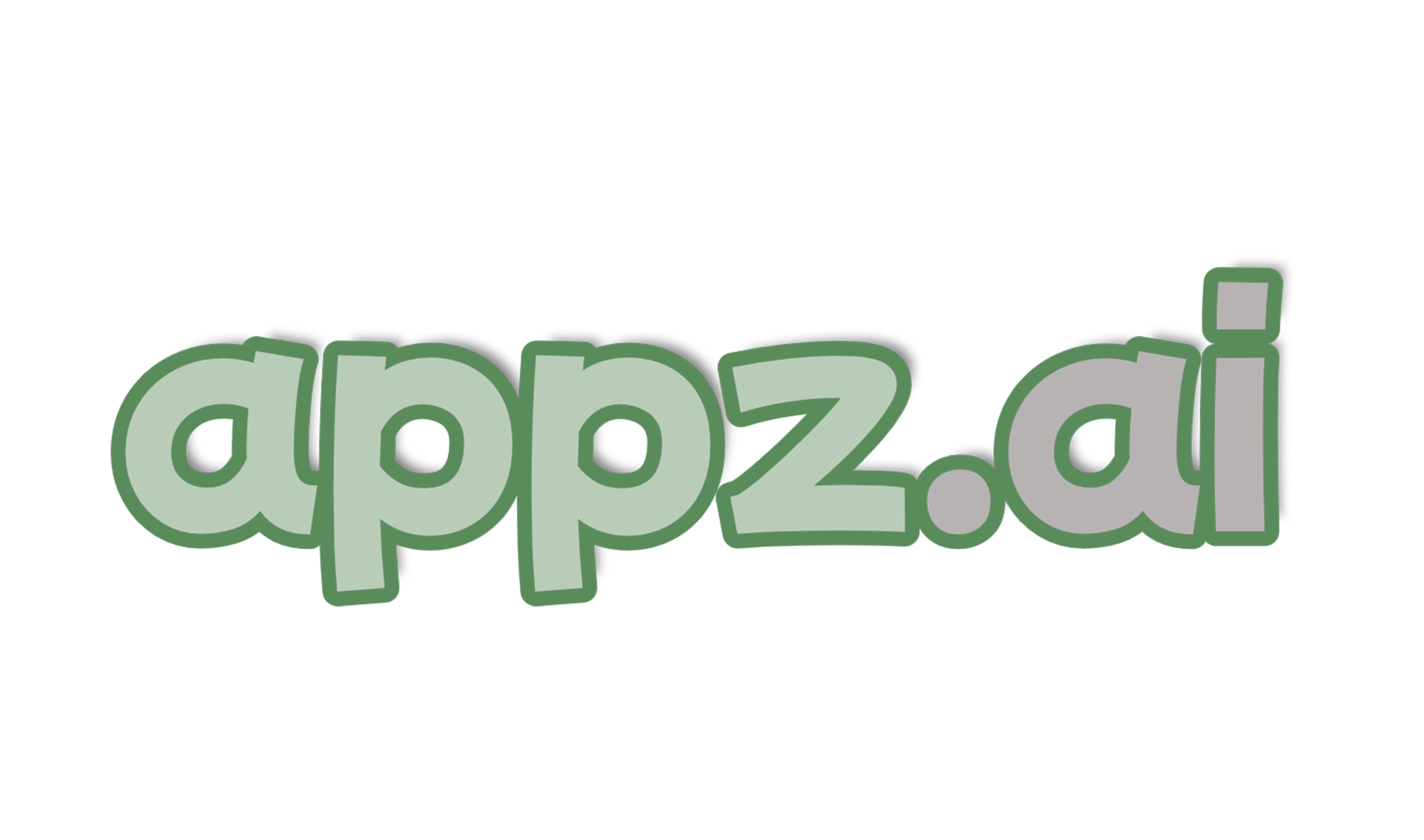


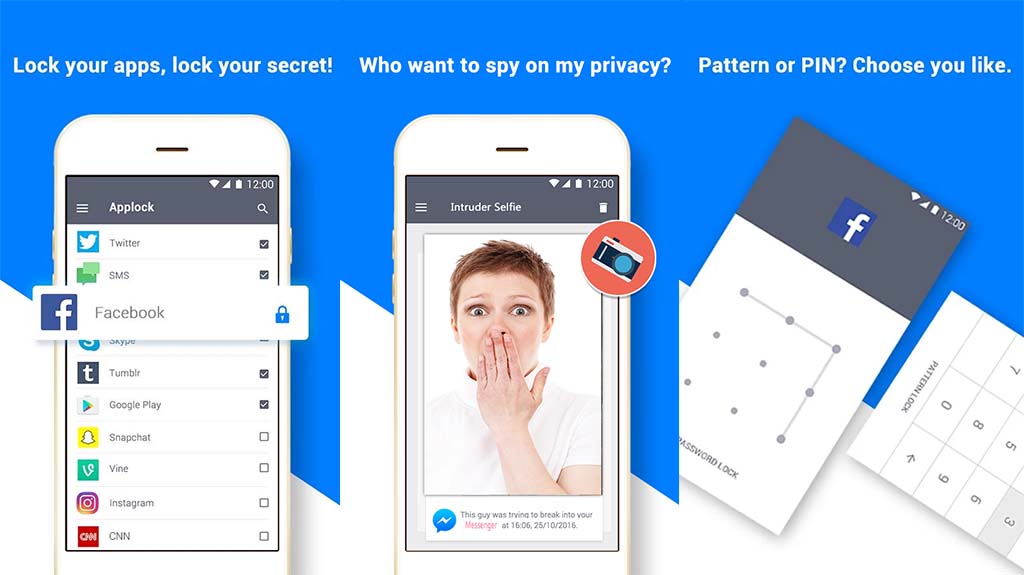
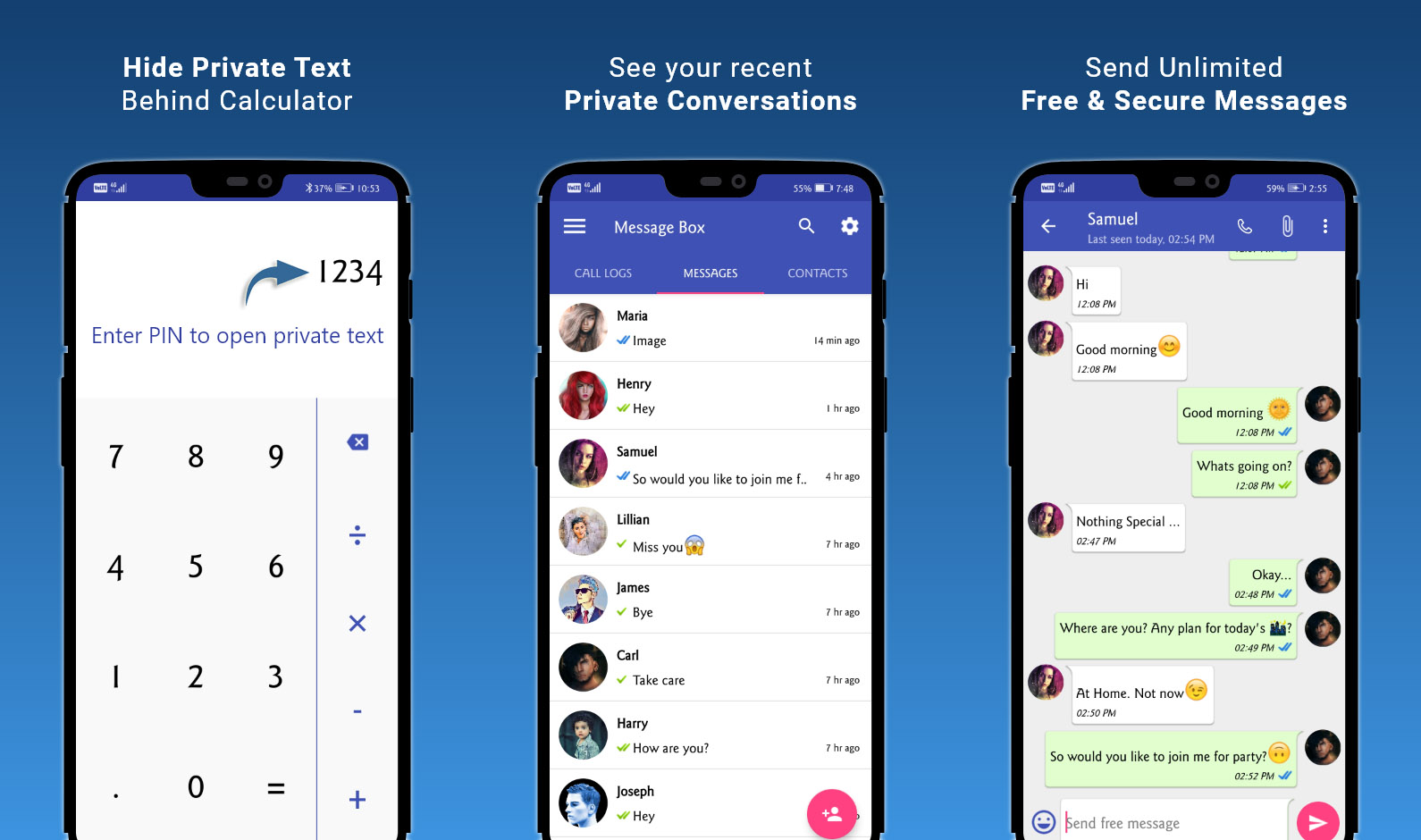
Add comment